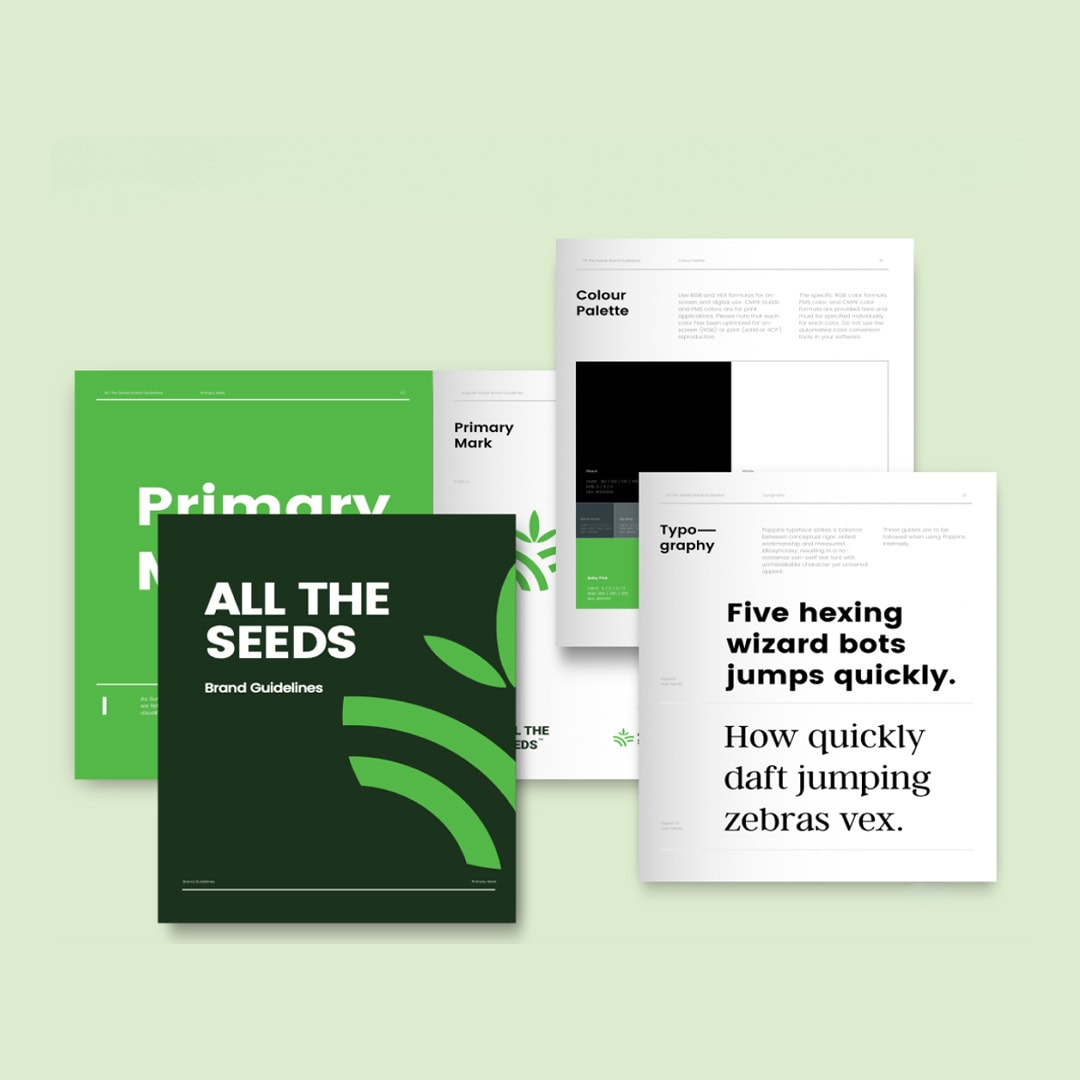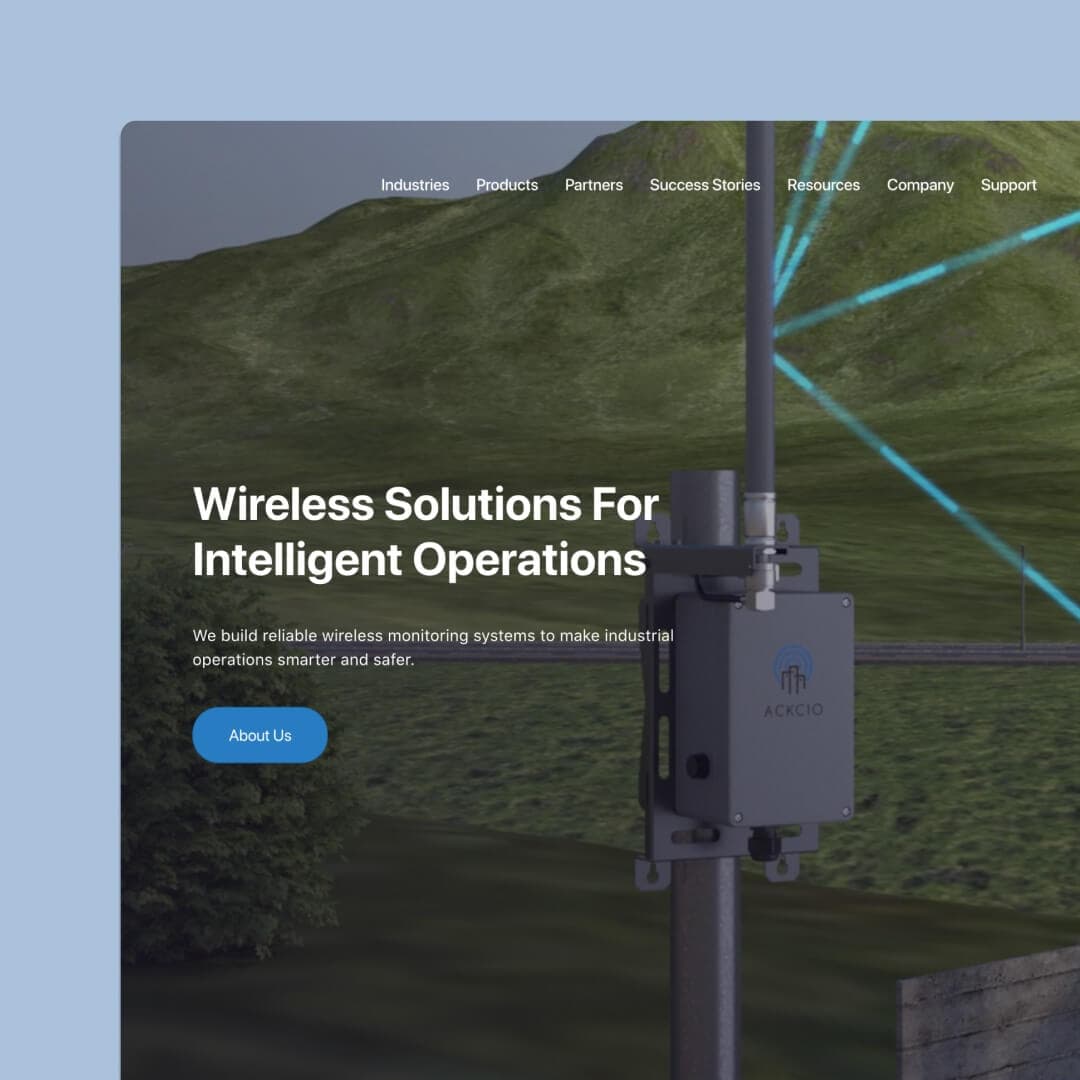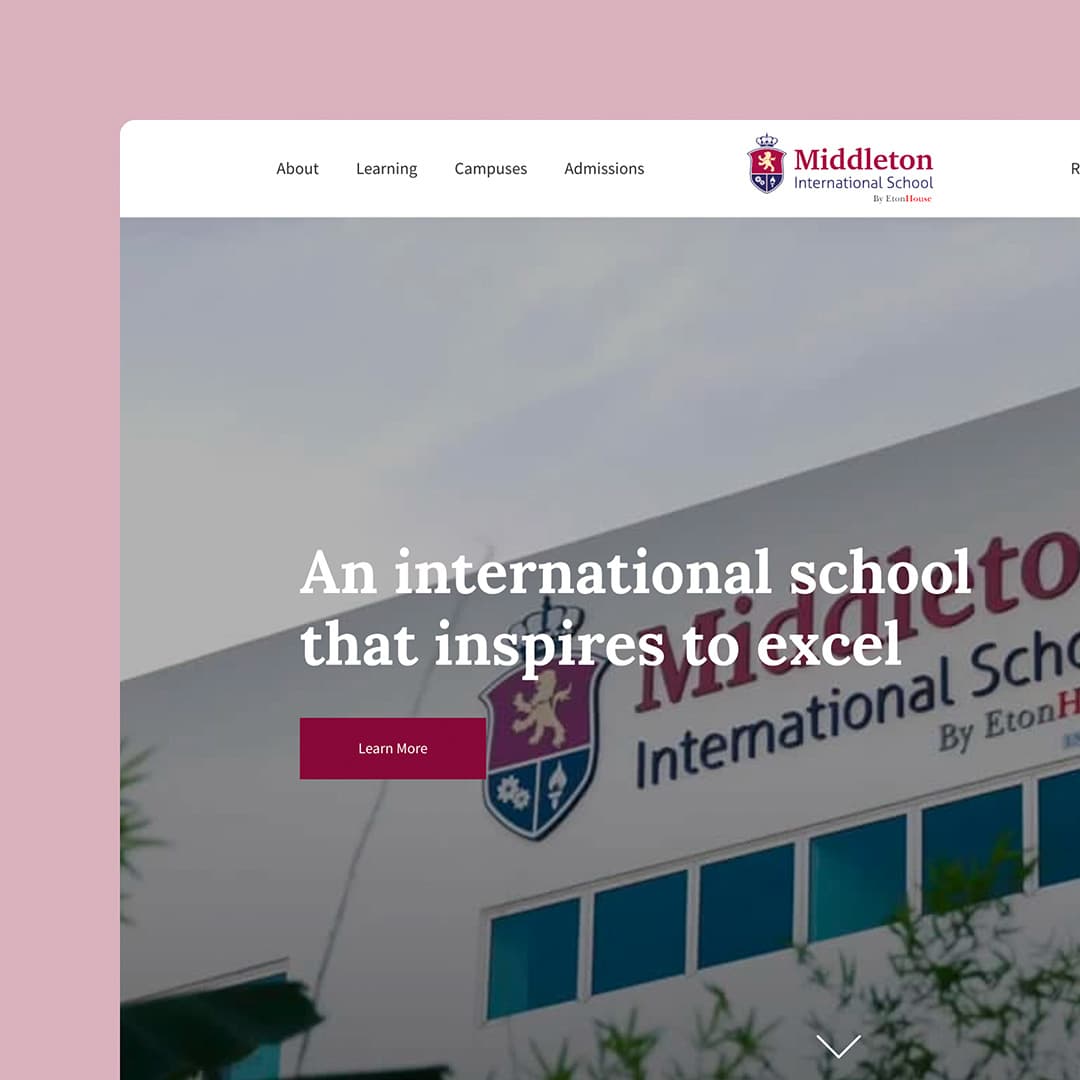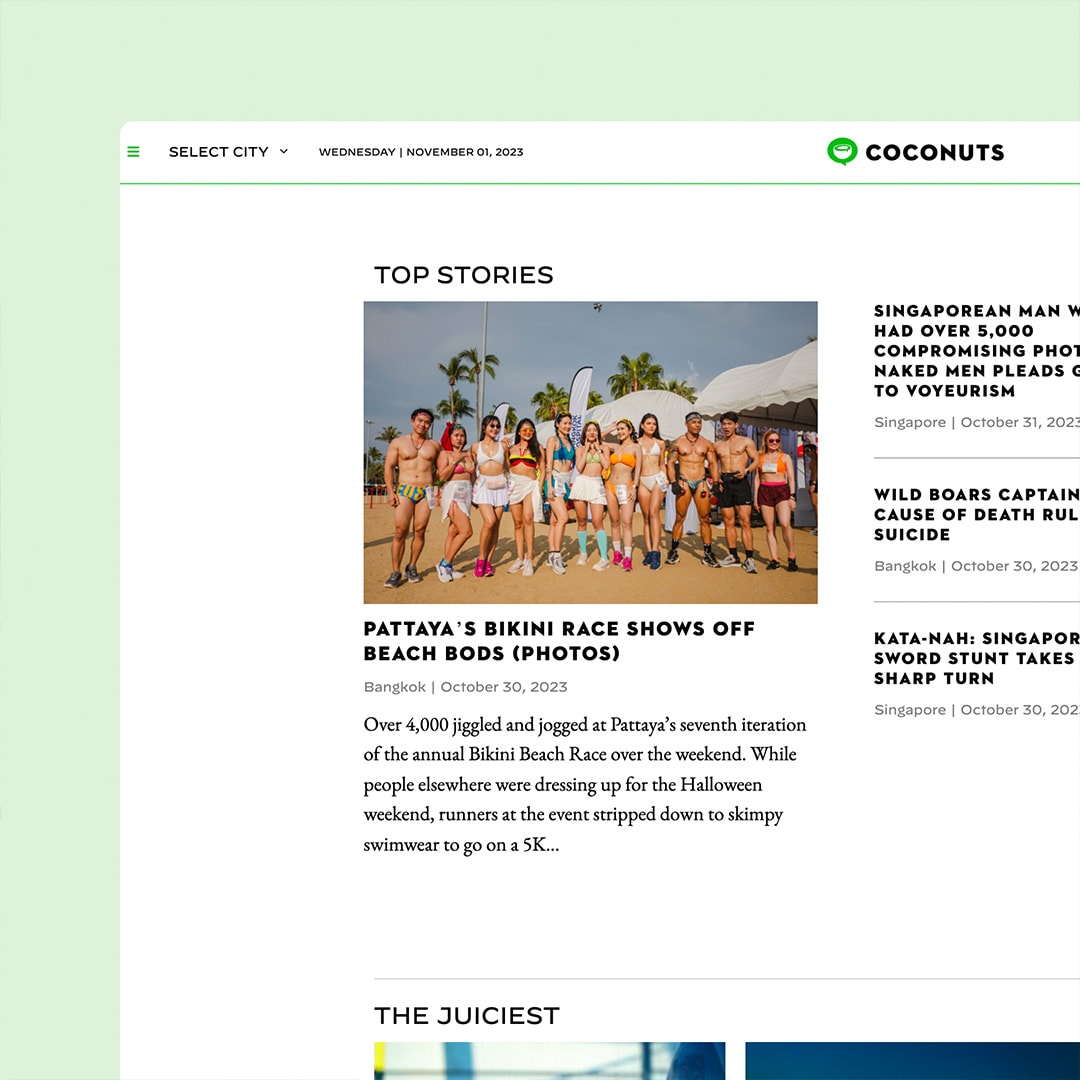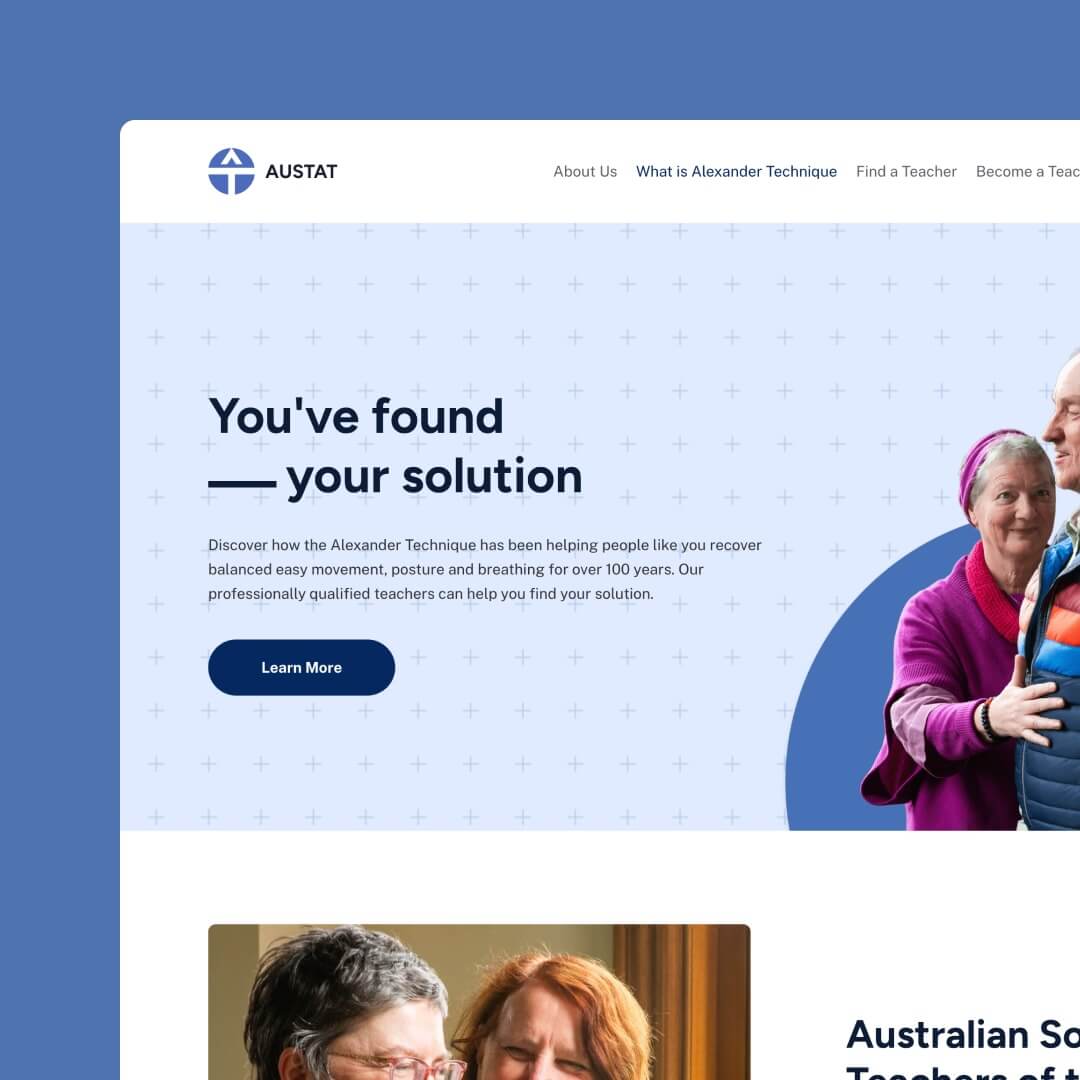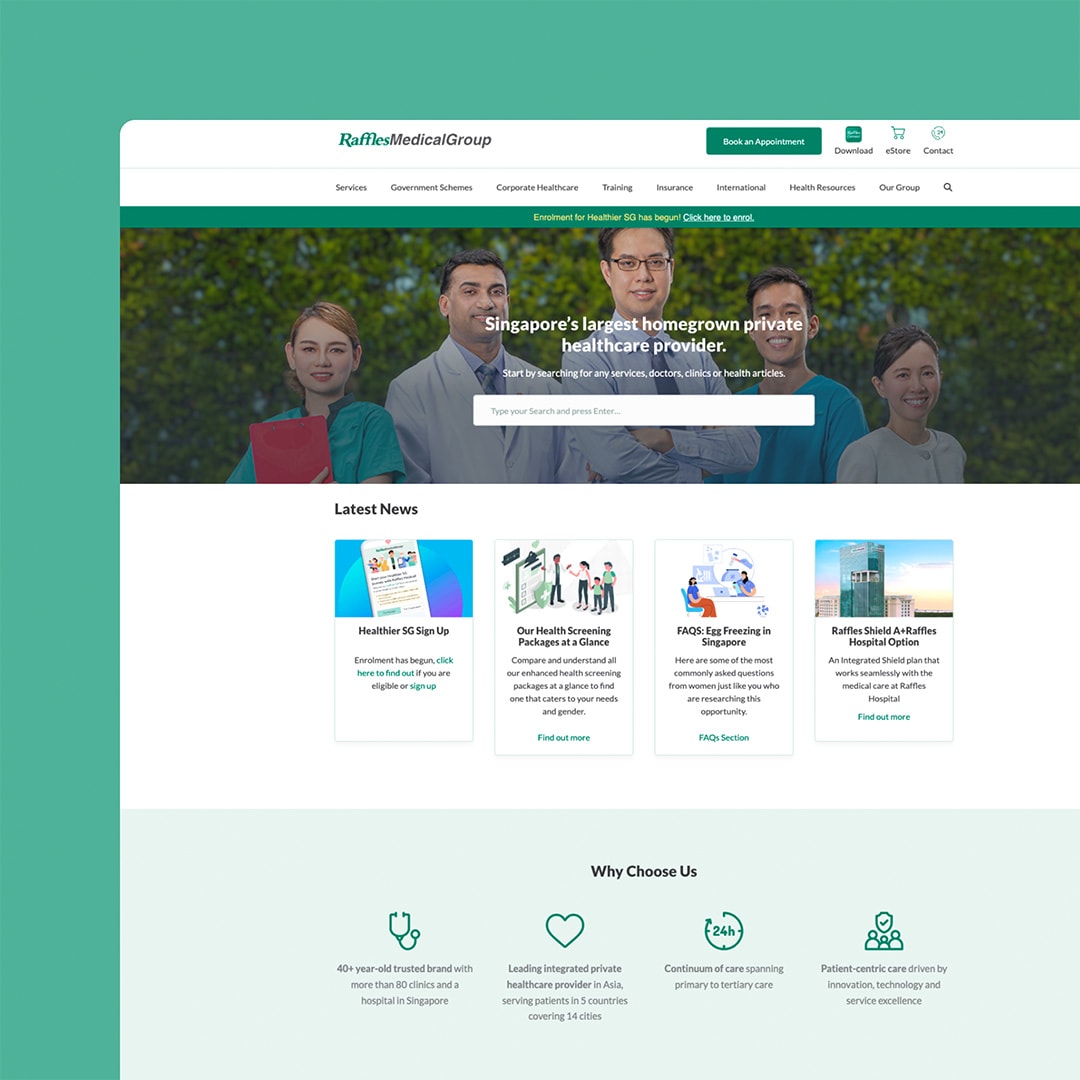Webflow is a powerful web design platform allowing users to create visually stunning websites without coding knowledge. If you’re considering deleting your Webflow account, taking the necessary steps to ensure a smooth transition and prevent data loss is crucial.
In this article, we’ll outline the steps you should take before deleting your Webflow account to ensure you retain access to your valuable projects and data.
Table of Contents
Export Your Webflow Site
Exporting your site is the first and most important step before deleting your Webflow account. By exporting your site, you’ll have a fully functional version of your website that can be hosted on another platform. To export your Webflow site, follow these steps:
- Log in to your Webflow account and navigate to the project you wish to export.
- In the top right corner of the Designer interface, click the “Export” button.
- Click “Export all code” to start the export process, and your site will be downloaded as a ZIP file containing all HTML, CSS, JavaScript, and asset files.
Note that site exporting is only available for users on a paid plan or during the Lite plan trial. Free plan users do not have access to the site export feature.
Backup Form Submissions and Webflow CMS Content
Before deleting your Webflow account, make sure to backup any data associated with forms or Webflow’s CMS:
- Form submissions: Export form submission data as a CSV file to retain a copy of the user-submitted information. Navigate to your site’s Project Settings, click the “Forms” tab, and click “Export” to download the form data.
- CMS content: If your site uses Webflow’s CMS, you must export the CMS data separately from the site export process. Use the Webflow CMS API or a third-party tool to export your CMS content in a format that can be imported into your new CMS platform.
Transfer Site Ownership
If you’re working with other users on Webflow projects or have shared sites with collaborators, transfer site ownership to them before deleting your account. To transfer site ownership:
- Navigate to your site’s Project Settings.
- Click on the “Collaborators” tab.
- Select the collaborator you wish to transfer ownership to and click “Transfer Ownership.”
Move Domain Registration
If you’ve purchased a domain through Webflow, it’s essential to transfer the domain to another domain registrar to maintain ownership and control over it. Here’s how to transfer your domain registration:
- Contact your new domain registrar and initiate the domain transfer process. You may need to provide them with an authorisation code or EPP code.
- Unlock your domain in your Webflow account by navigating to your site’s Project Settings, clicking on the “Hosting” tab, and then selecting “Unlock domain for transfer.”
- Follow the instructions your new domain registrar provided to complete the transfer process.
Notify Collaborators and Clients
Before deleting your Webflow account, it’s crucial to communicate with any collaborators, clients, or stakeholders about your decision. Inform them about the upcoming changes, the timeline for the transition, and any potential impacts on the projects they’re involved in. This will help ensure a seamless transition and maintain trust with your collaborators and clients.
Evaluate Alternative Platforms
Before deleting your Webflow account, ensure you have found a suitable alternative platform that meets your needs and requirements. Research and compare various web design and hosting platforms, considering pricing, features, ease of use, and support (we use and recommend WordPress for business websites).
Once you’ve selected an alternative platform, please familiarise yourself with its interface and features to ensure a smooth transition when migrating your website.
Migrate Your Website to the New Platform
Once you’ve exported your Webflow site and chosen a new hosting platform, it’s time to migrate your site:
- Upload the exported Webflow files to your new hosting provider, ensuring that you place them in the appropriate directories.
- Update any absolute URLs in your site’s code to reflect the new hosting environment.
- Please verify that your site functions correctly on the new platform by thoroughly testing its design, layout, and interactive elements.
- Test your site’s performance and responsiveness across various devices and browsers, making any necessary adjustments to ensure compatibility.
Cancel Your Webflow Subscription
Before deleting your Webflow account, cancel any active subscriptions associated with your account. To cancel your Webflow subscription:
- Log in to your Webflow account and navigate to the Account Settings page.
- Click on the “Billing” tab, and under “Current Plans,” click “Cancel Plan.”
By cancelling your subscription, you’ll avoid incurring any additional charges for services you no longer require.
Delete Your Webflow Account
With all the necessary precautions taken, you can now proceed with deleting your Webflow account:
- Log in to your Webflow account and navigate to the Account Settings page.
- Scroll to the “Delete Account” section and click the “Delete Account” button.
- Confirm your decision to delete your account.
Please note that deleting your Webflow account is permanent and will result in losing all your sites, projects, and data.
Conclusion
Taking the appropriate steps before deleting your Webflow account is crucial for ensuring a smooth transition and preventing data loss. By exporting your site, backing up form submissions and CMS content, transferring site ownership, moving domain registration, notifying collaborators and clients, evaluating alternative platforms, migrating your website, cancelling your subscription, and finally deleting your account, you’ll be well-prepared for a successful transition from Webflow to your new hosting platform.