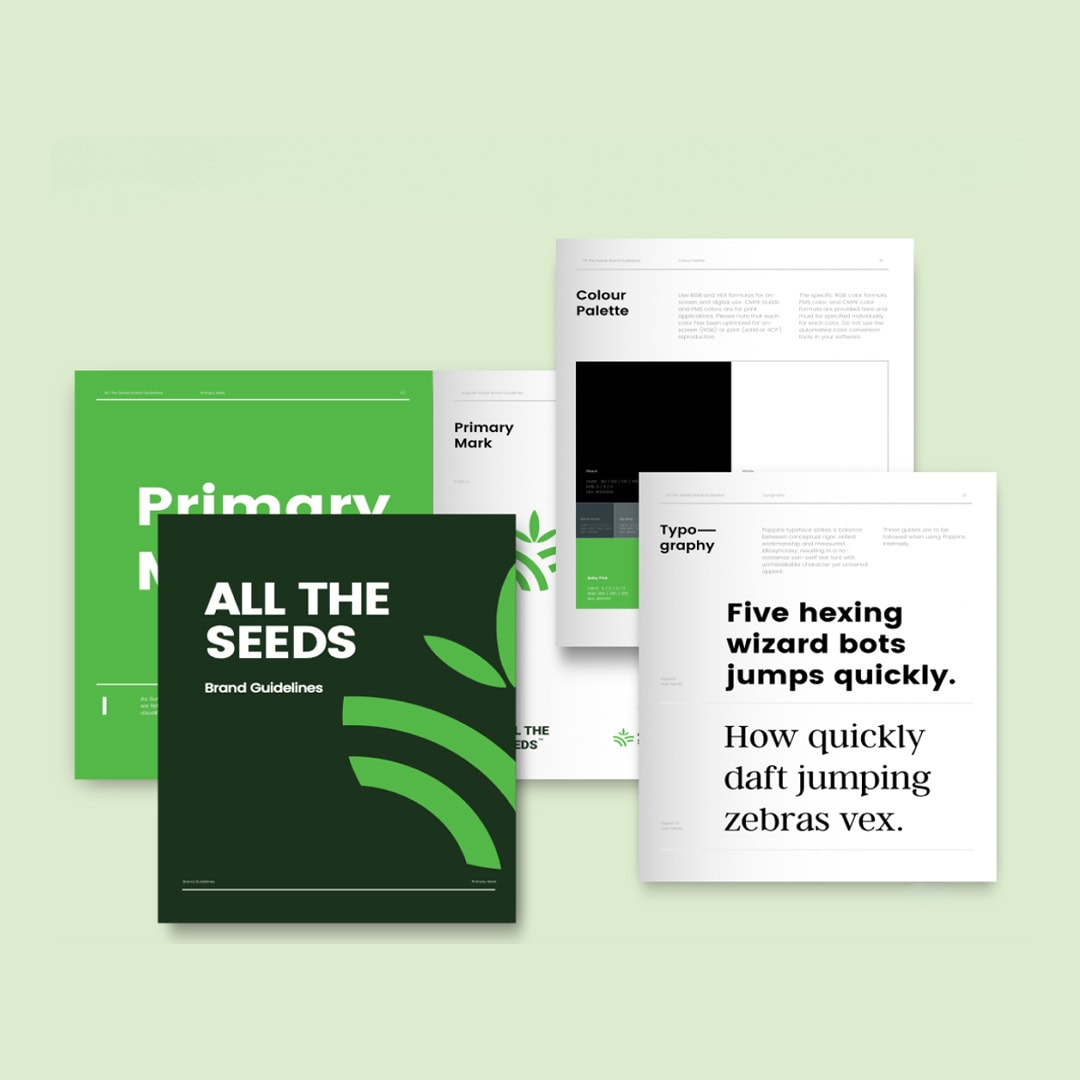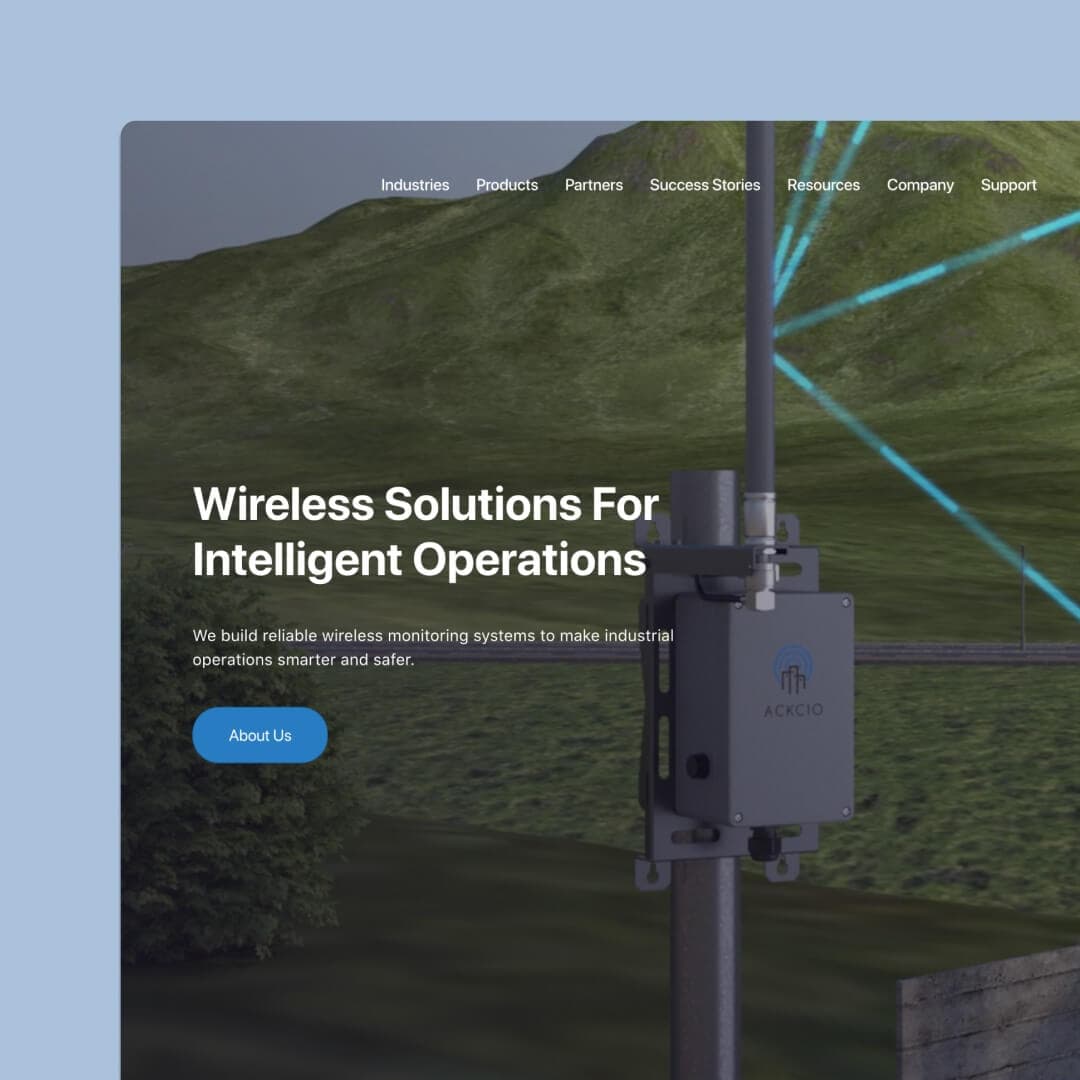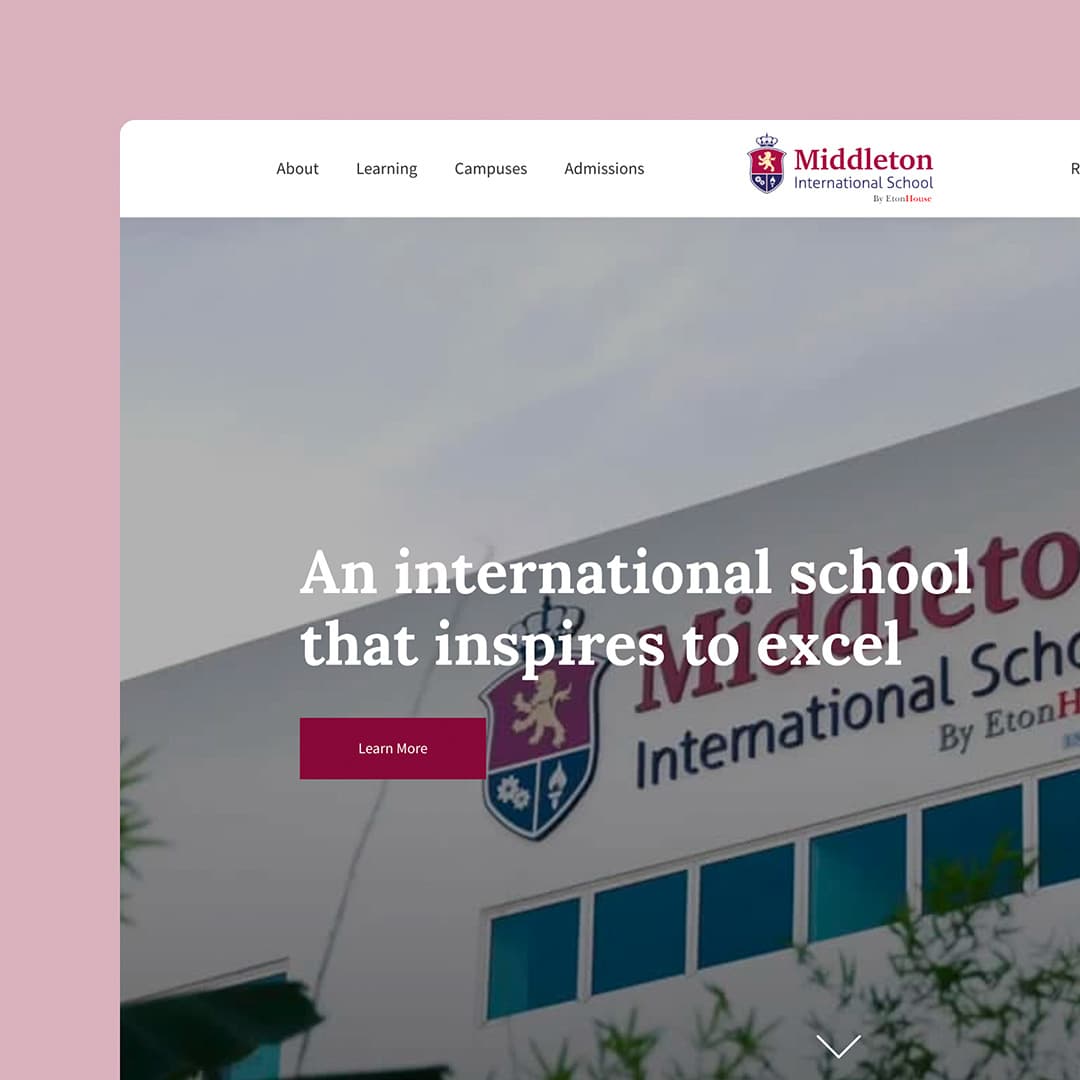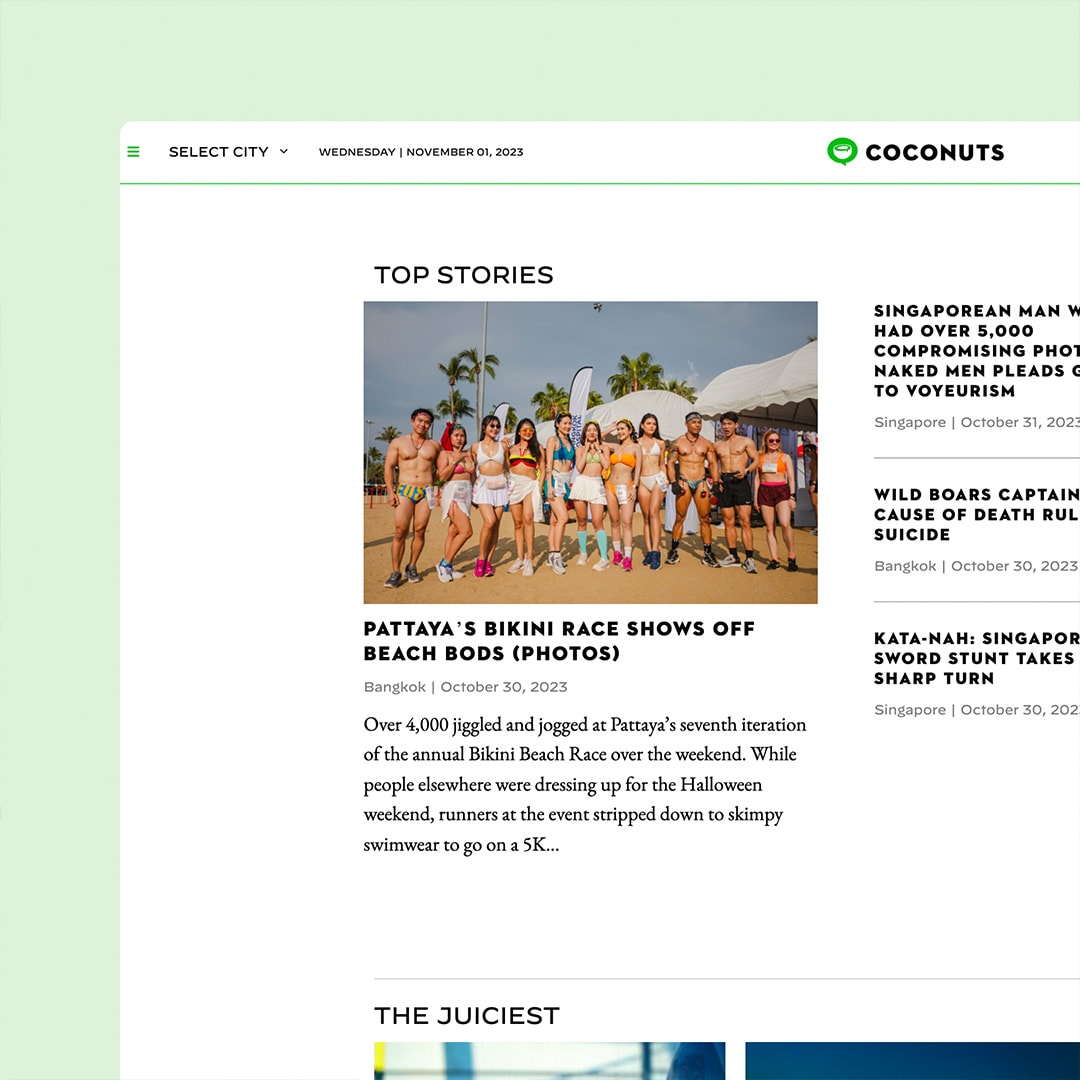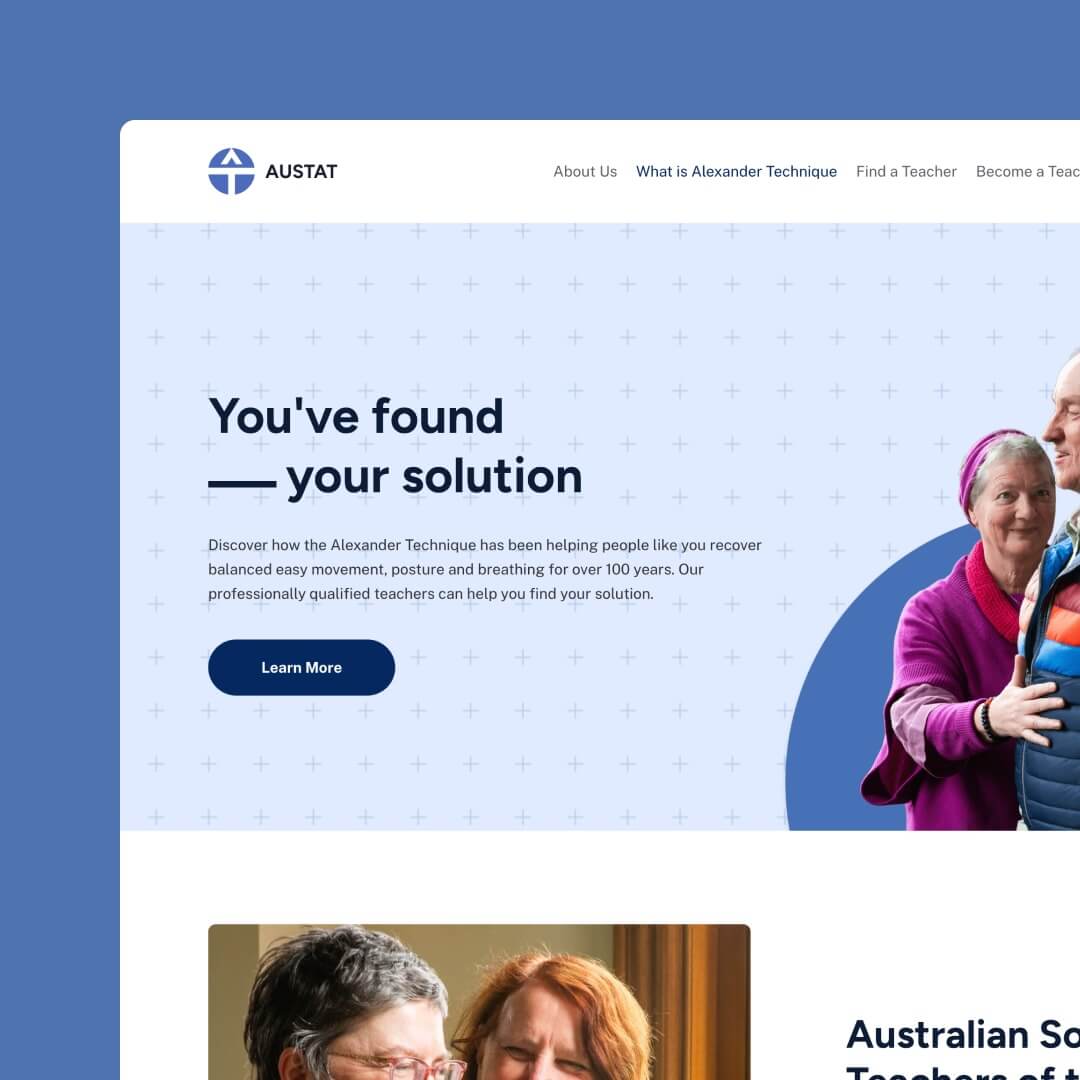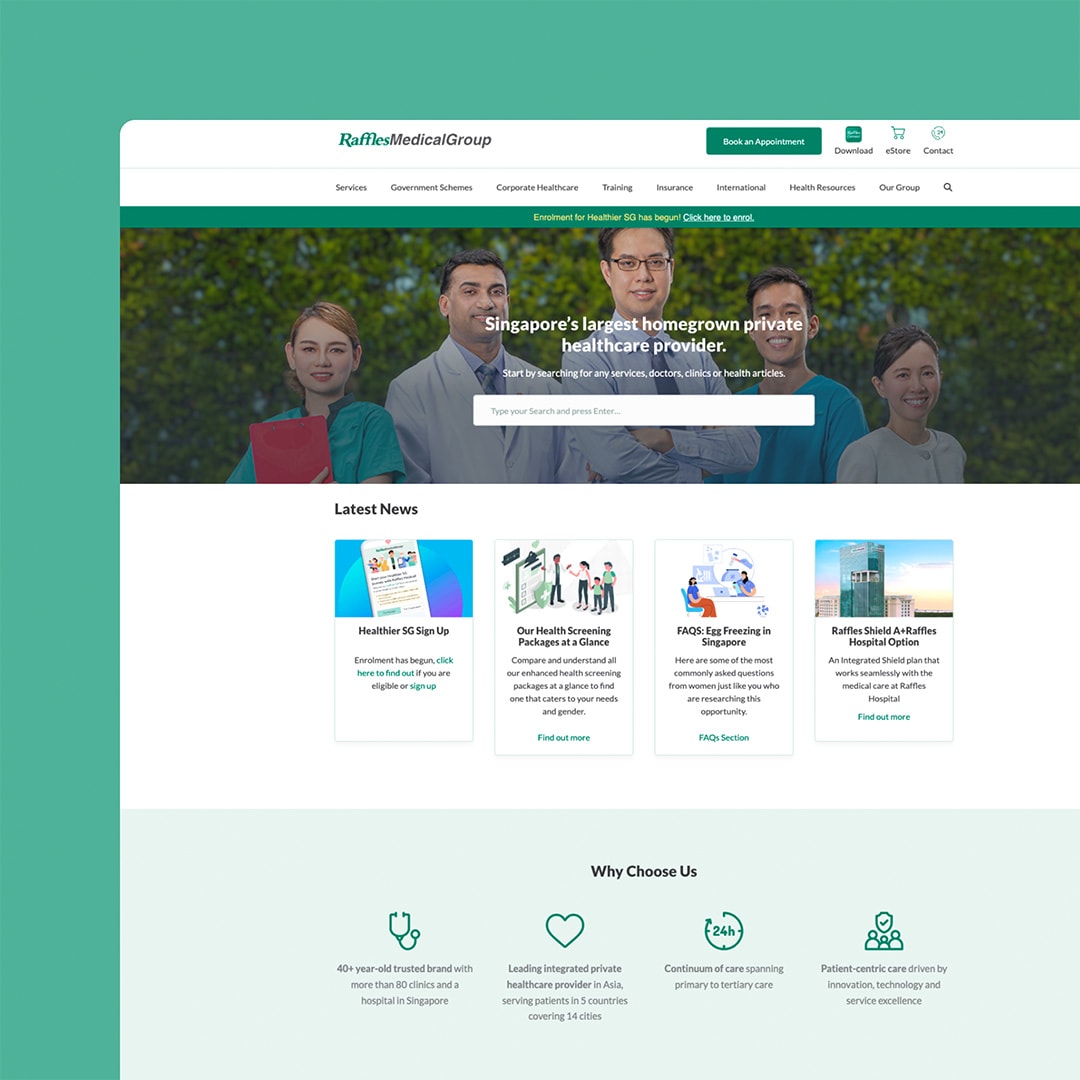Webflow is a powerful web design platform allowing users to create visually stunning websites without coding knowledge. If you’re considering deleting your Webflow account, transferring ownership of your site(s) to another user is essential to ensure a smooth transition and prevent data loss. This article discusses transferring ownership of your Webflow site before deleting your account.
Table of Contents
Why Transfer Site Ownership?
There are several reasons why you might want to transfer site ownership before deleting your Webflow account:
- Preserve site access: Transferring site ownership allows the new owner to continue managing and editing the site after you delete your account.
- Maintain project continuity: Transferring ownership ensures your account deletion does not disrupt ongoing projects and collaborations.
- Protect client relationships: If you’re working with clients, transferring site ownership ensures they retain access to their websites and data.
Determining Site Ownership Eligibility
Before transferring site ownership, ensure that the new owner meets the following eligibility requirements:
- Webflow account: The new owner must have an active Webflow account.
- Plan restrictions: The new owner must be on a plan supporting the features used on the transferred site. For example, if the site uses Webflow’s CMS or E-commerce features, the new owner must be on a plan that includes these features.
Transferring Webflow Site Ownership – Step by Step
To transfer site ownership to another user, follow these steps:
Step 1: Add the new owner as a collaborator
- Log in to your Webflow account and navigate to your site’s Project Settings.
- Click on the “Collaborators” tab.
- Click “Add Collaborator” and enter the new owner’s email address.
- Assign the collaborator an appropriate role (such as “Editor” or “Designer”).
- Click “Invite” to send the invitation.
Step 2: New owner accepts the invitation
- The new owner will receive an email invitation to collaborate on the site.
- They should click the link in the email and log in to their Webflow account (or create a new account if they don’t have one).
- After logging in, they can access the site as a collaborator.
Step 3: Transfer site ownership
- Navigate to your site’s Project Settings.
- Click on the “Collaborators” tab.
- Locate the new owner’s name and click “Transfer Ownership.”
- Confirm your decision to transfer ownership.
Please note that transferring site ownership is permanent and cannot be undone. Ensure that you’re confident in your decision before proceeding with the transfer.
Confirming the Ownership Transfer
Once the site ownership transfer is complete, the new owner will receive a confirmation email, and the site will be listed under their Webflow account dashboard. As the former owner, you can verify the transfer by checking the “Collaborators” tab in the site’s Project Settings. Your role should now be listed as a collaborator rather than the owner.
Handling Subscriptions and Billing
When transferring site ownership, it’s essential to address any subscriptions and billing associated with the site:
- Cancel active subscriptions: As the former owner, you should cancel any active subscriptions associated with the site before transferring ownership. The new owner can then set up new subscriptions as needed.
- Update billing information: After transferring ownership, the new owner should update the site’s billing information to ensure that future charges are billed to the correct account.
Considerations for Agency Accounts
If you’re working with an agency or managing multiple Webflow sites for clients, there are some additional considerations when transferring site ownership:
- Client Billing: If you’ve set up client billing for the site, the new owner must also set up client billing on their account to continue charging the client for hosting and other services.
- Team Plans: If the site is part of a team plan, the new owner must also have a team plan or individual plan that supports the features used on the site.
- Transfer of Assets: In addition to transferring site ownership, you should move any relevant assets (such as design files, images, and documentation) to the new owner to ensure a seamless transition.
Deleting Your Webflow Account
Once you’ve successfully transferred site ownership and addressed any subscriptions and billing, you can delete your Webflow account. To delete your account:
- Log in to your Webflow account and navigate to the Account Settings page.
- Scroll to the “Delete Account” section and click the “Delete Account” button.
- Confirm your decision to delete your account.
Please note that deleting your Webflow account is permanent and will result in losing all your sites, projects, and data not transferred to another user.
Conclusion
Transferring ownership of your Webflow site before deleting your account is essential to ensure a smooth transition and prevent data loss. By following the step-by-step process outlined in this article, you can successfully transfer site ownership, address subscriptions and billing, and confidently delete your Webflow account. Whether you’re working as an individual or within an agency setting, transferring site ownership properly will ensure that your projects and clients continue to thrive even after your Webflow account has been deleted.