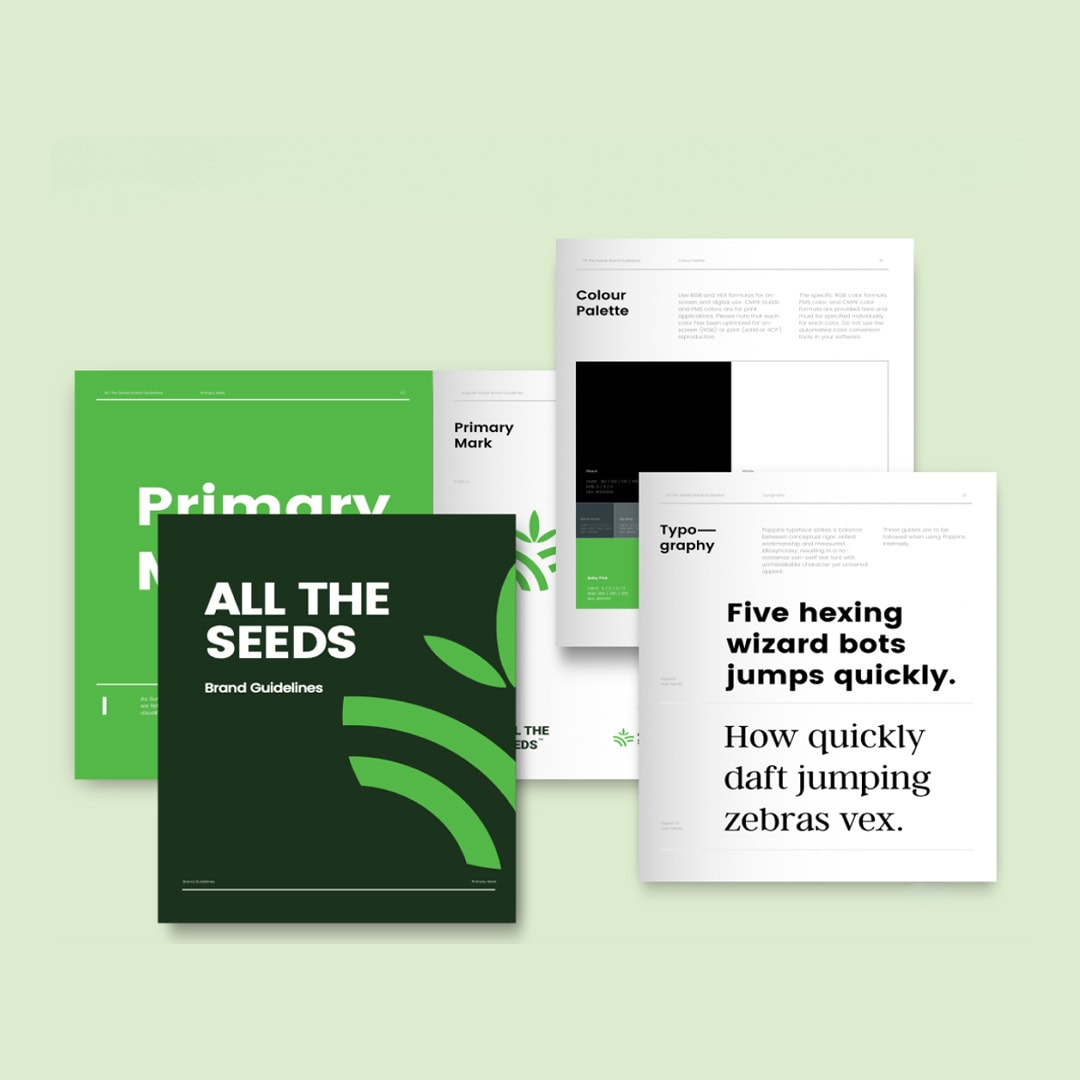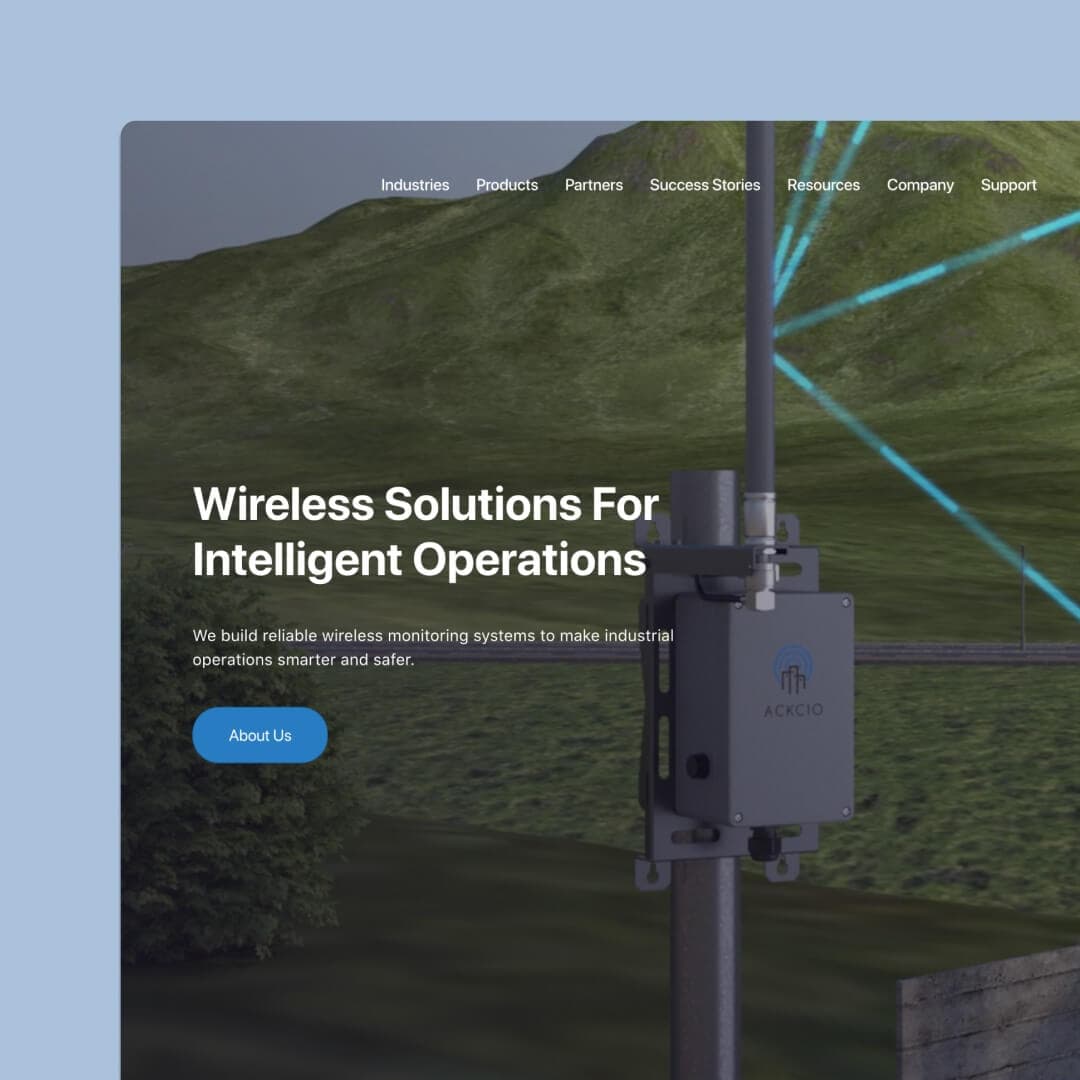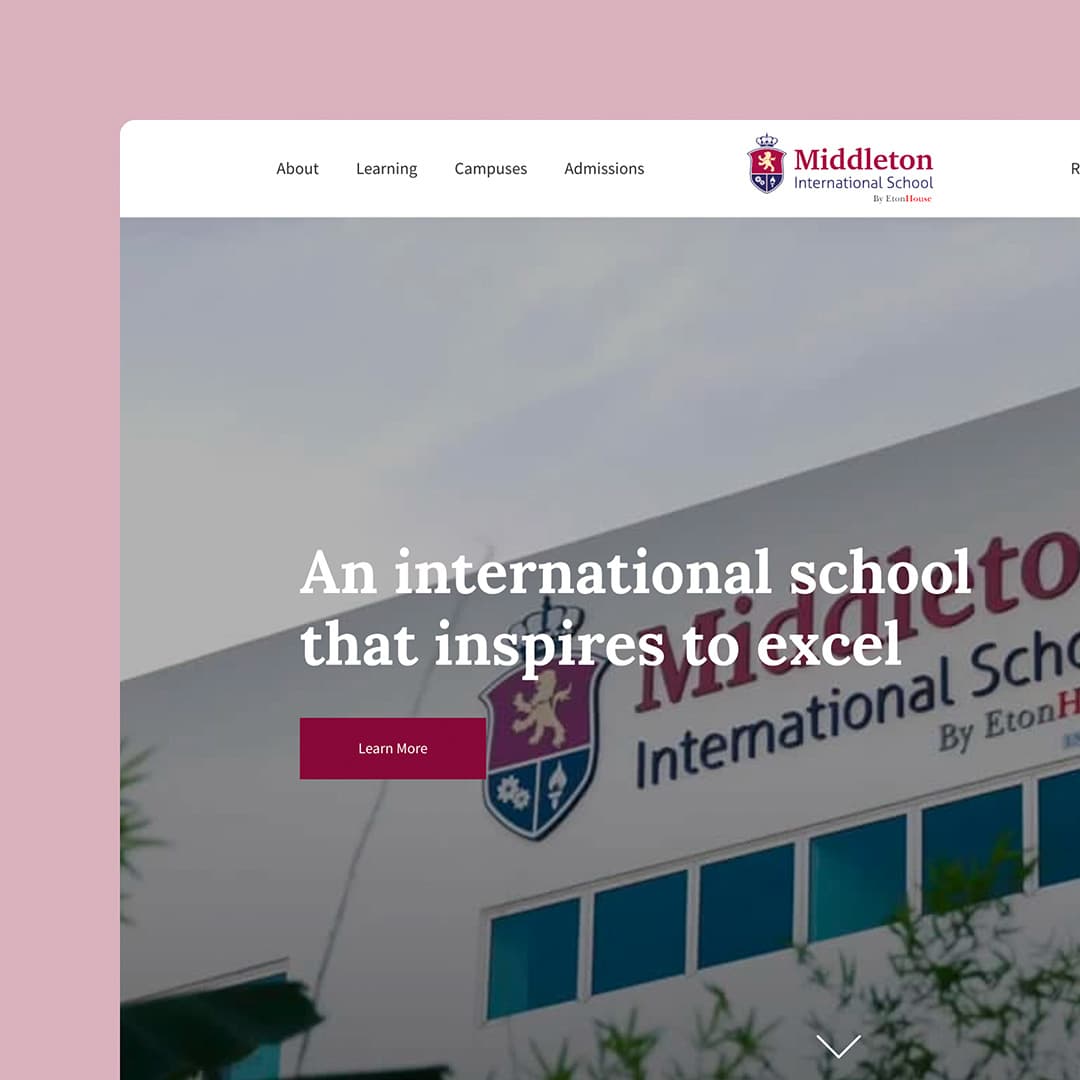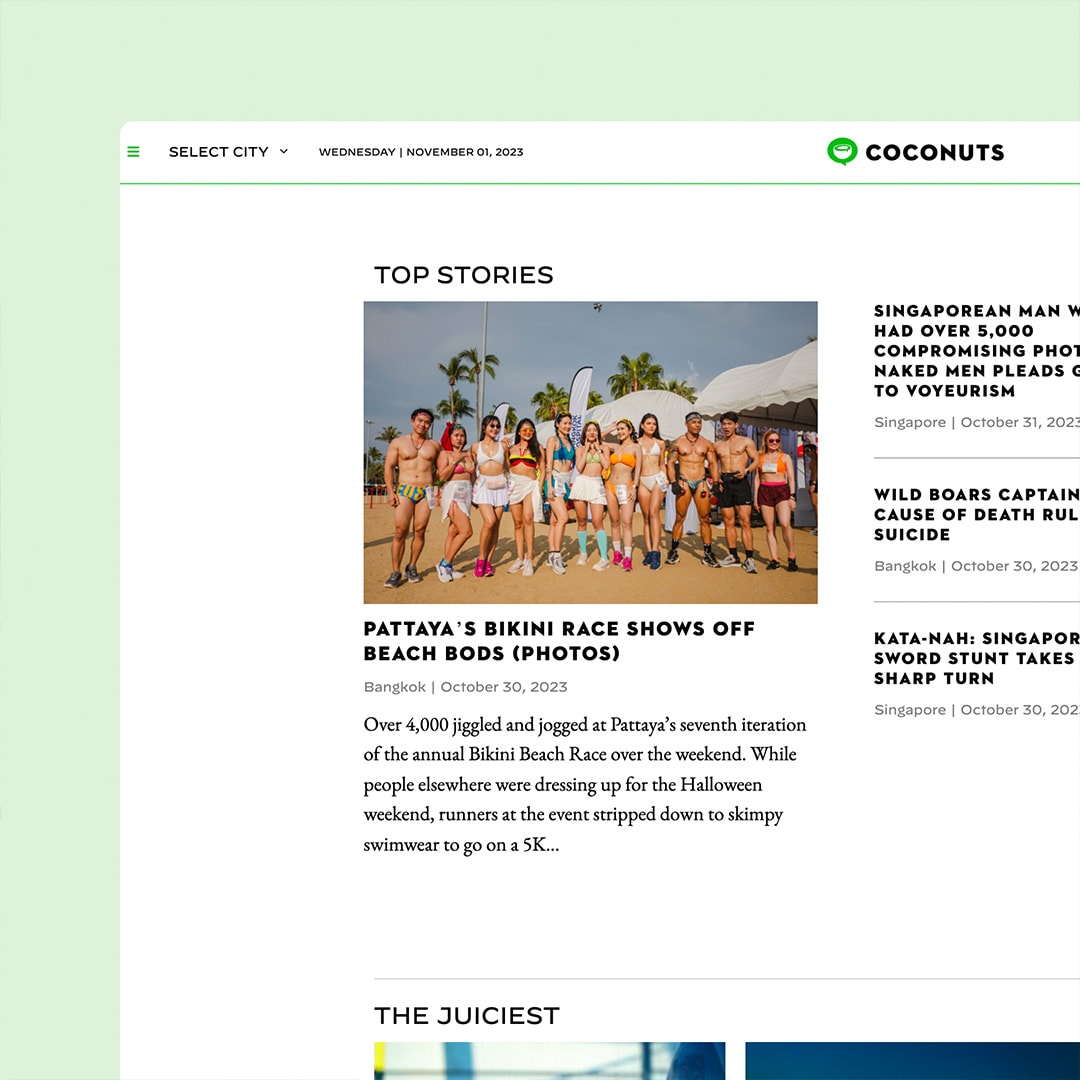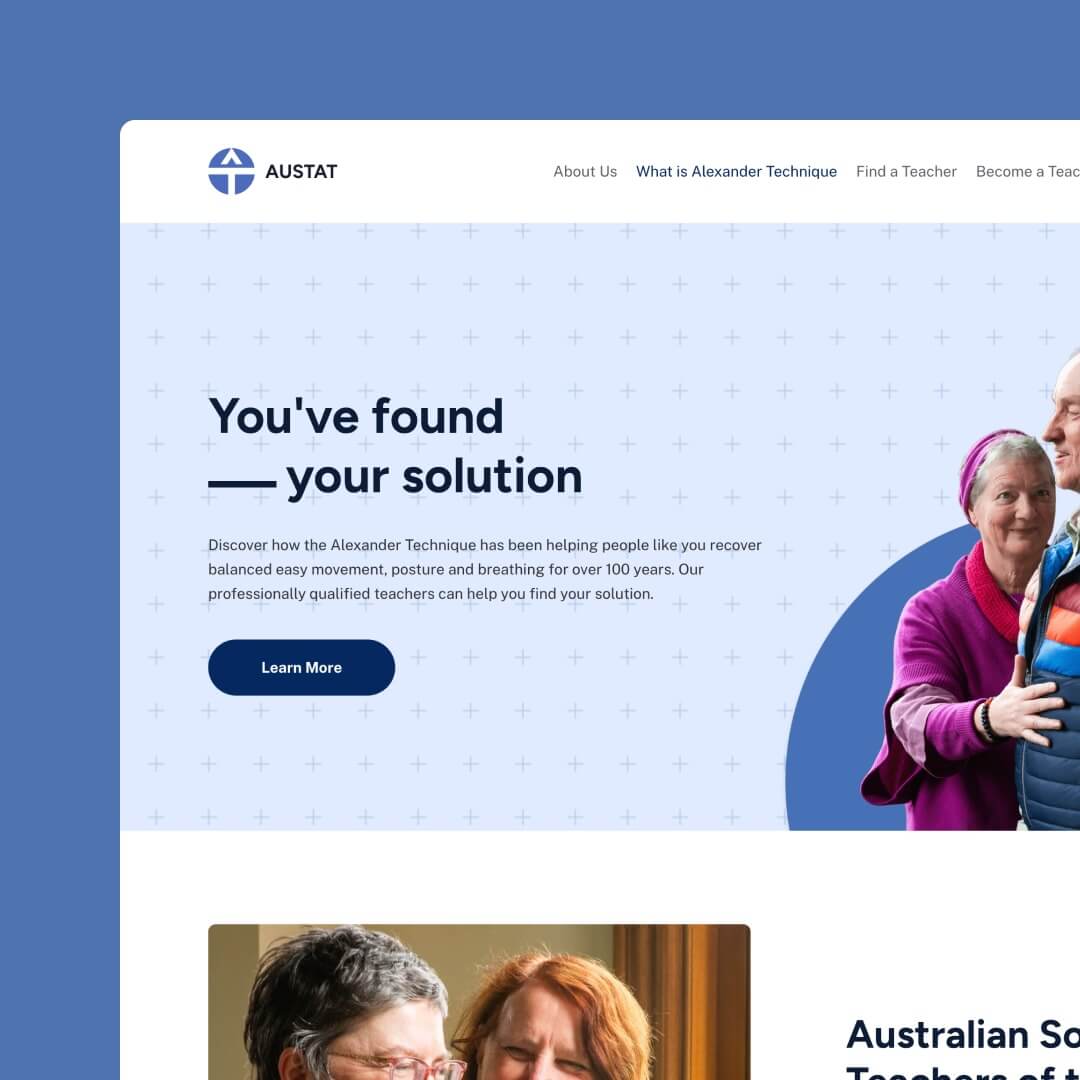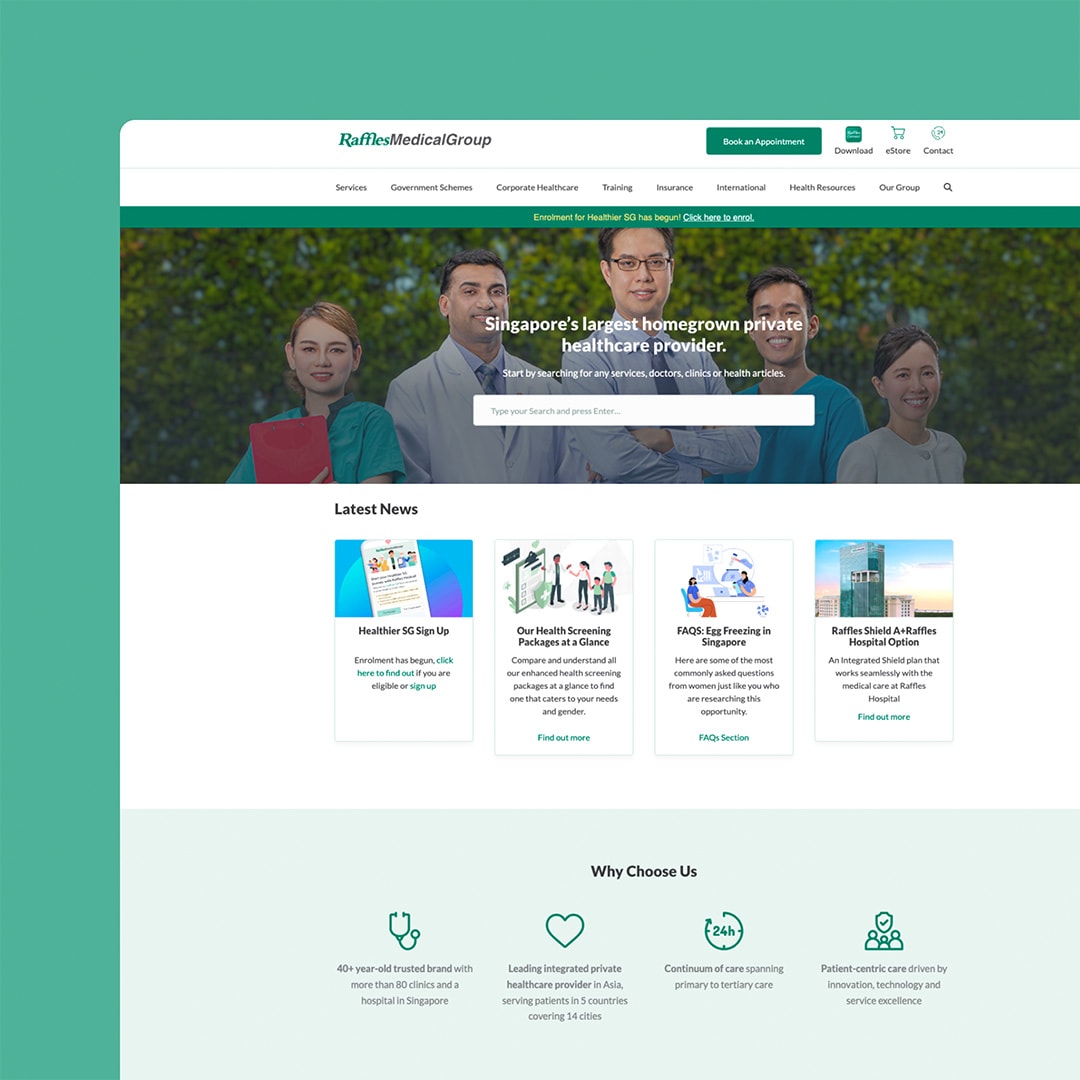If you’ve decided that you’re fed up with the limitations and frustrations and decided it’s time to delete your Wix website, you’re not alone. Many people have turned to Wix with the promise of an easy, drag-and-drop interface and a wide range of templates and features. However, it’s not uncommon for users to eventually grow tired of the numerous limitations, glitches, and other issues that can arise when using Wix.
If you’re ready to say goodbye to Wix and move on to something better, like WordPress (we’ve gone so far as to only build client websites on WordPress), you might be wondering how to delete your Wix website.
Before you make the decision to delete your website, it’s important to be aware of a few things. First, Wix has a reputation for making it difficult for users to delete their websites, with a process that is not always straightforward or intuitive. Additionally, you’ll want to make sure to properly prepare for the deletion of your website, including exporting any necessary data or content and cancelling any paid plans or services that you have associated with it.
In this article, we’ll go through the steps you’ll need to take in order to delete your Wix website…
Table of Contents

Before you delete your Wix website
Before you make the decision to delete your Wix website, it’s important to consider a few things.
First, take a moment to think about why you’re considering deleting your website. If you’re simply tired of the limitations and issues that often arise with Wix, you might want to consider alternative website builders that are more user-friendly and reliable. On the other hand, if you’re deleting your website because you no longer need it or have found a better option, that’s completely understandable.
Regardless of your reasons for wanting to delete your Wix website, it’s crucial that you take the time to properly prepare before hitting the delete button. One of the most important things to do before deleting your website is to export any data or content that you want to keep. While Wix does offer some options for exporting data, it’s not always easy or straightforward, and you might find that you’re unable to retrieve all of the content that you want. Therefore, it’s important to regularly back up your website or manually save any important information that you don’t want to lose.
Another thing to consider before deleting your Wix website is any paid plans or services that you have associated with it. If you have a premium plan or have purchased any additional features or services, you’ll want to make sure to cancel these before deleting your website. Failing to do so could result in unnecessary charges or fees, which can be frustrating and costly.
While it may be tempting to simply hit the delete button and move on, taking the time to properly prepare can save you a lot of headaches and potential issues in the long run.
How to delete your Wix website
If you’re ready to say goodbye to Wix and delete your website, you’ll need to follow a few steps to ensure that the process goes smoothly. Here’s a step-by-step guide on how to delete your Wix website:
- Log in to your Wix account. In order to delete your website, you’ll need to access your account on the Wix platform. If you’re not already logged in, simply enter your email address and password to log in.
- Navigate to the relevant settings or options within your account. Once you’re logged in, you’ll need to find the right settings or options in order to delete your website. This may vary depending on your specific account and how you’ve set up your website, but you’ll generally need to look for options related to deleting or cancelling your website.
- Confirm the deletion of your website. Once you’ve located the appropriate settings or options, you’ll need to confirm that you want to delete your website. This may involve clicking a button or following a specific set of instructions provided by Wix. It’s important to be sure that you really want to delete your website before proceeding, as the process is generally irreversible.
- Wait for the deletion process to complete. Depending on the size and complexity of your website, it may take a little bit of time for the deletion process to complete. During this time, your website will likely be inaccessible, so it’s important to plan accordingly.
While the process of deleting a Wix website is generally straightforward, it’s not always easy or intuitive. Some users have reported issues with deleting their websites, such as being unable to locate the right settings or options, or experiencing errors during the deletion process. If you run into any issues or difficulties while trying to delete your website, it’s a good idea to reach out to Wix customer support for assistance.
It’s also important to note that deleting your Wix website is generally a permanent process, and it’s not always possible to retrieve a deleted website. Therefore, it’s crucial to make sure that you’ve properly prepared before deleting your website, including exporting any necessary data or content and cancelling any paid plans or services. If you’re not sure whether deleting your website is the right decision, you might want to consider alternative options, such as archiving your website or hiding it from public view without deleting it.
While the process is generally straightforward, it’s important to properly prepare and be sure that deleting your website is the right decision before proceeding.
We build stunning, user-focused websites that will wow your customers.
Are you a business owner in Singapore, Australia or worldwide? We work with clients across the globe to deliver beautiful yet functional website designs.
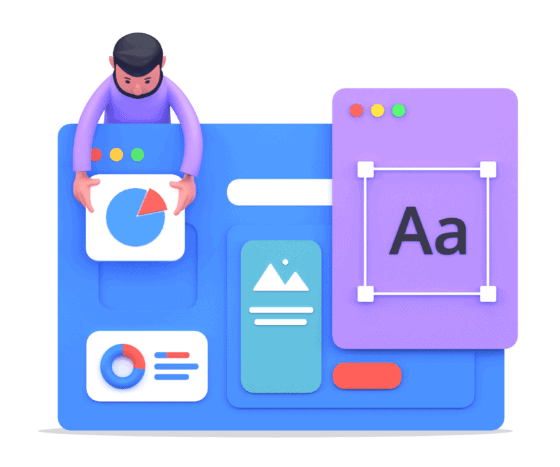
How to transfer your website from Wix to WordPress
If you’re looking to move your website from Wix to WordPress, here’s a step-by-step guide to help you get started:
- Backup your website: Before you begin the process of transferring your website, it’s important to create a backup of all your content and data. This will ensure that you have a copy of everything in case something goes wrong during the transfer process.
- Export your content from Wix: Next, you’ll need to export your content from Wix. This will typically involve going to the settings or options within your Wix account and finding the option to export your content. The specific steps will vary depending on your specific account and website, so it’s a good idea to refer to Wix’s documentation or customer support for guidance.
- Set up a WordPress website: If you don’t already have a WordPress website set up, now is the time to do so. You’ll need to choose a hosting provider, purchase a domain name, and install WordPress on your hosting account. Make sure you use our comprehensive On-Page SEO Checklist so you do each step correctly.
- Import your content into WordPress: Once you have your WordPress website set up, you’ll need to import your content from Wix. This typically involves going to the WordPress dashboard and using the import tool to upload your exported content from Wix. Again, the specific steps will vary depending on your specific website and content, so it’s a good idea to refer to WordPress’s documentation or customer support for guidance.
- Review and adjust your content: After your content has been imported into WordPress, you’ll want to take some time to review everything and make any necessary adjustments. This might involve updating links, fixing formatting issues, or making other changes to ensure that everything looks and functions correctly on your new WordPress website.
- Redirect your old website: If you want to ensure that visitors to your old Wix website are redirected to your new WordPress website, you’ll need to set up a redirect. This can typically be done through your Wix account or by contacting Wix customer support.
- Update any external links or references: Finally, you’ll want to update any external links or references to your old Wix website to point to your new WordPress website. This might include updating links on social media profiles, directories, or other websites that point to your old Wix website.
Transferring your website from Wix to WordPress involves creating a backup of your content, exporting your content from Wix, setting up a WordPress website, importing your content into WordPress, reviewing and adjusting your content, redirecting your old website, and updating any external links or references. While the process can be a bit involved, it can be well worth it if you’re looking to take advantage of the many benefits and features offered by WordPress.
How To Delete A Wix Website – Key Takeaways
Moving your website from Wix to WordPress can be a great way to take advantage of the many benefits and features offered by the WordPress platform. With its powerful content management system, flexibility, and wide range of plugins and themes, WordPress is a popular choice for many websites.
By following the steps outlined in this guide, you can successfully transfer your website from Wix to WordPress and enjoy all that the platform has to offer. Some key takeaways from the process include:
- Create a backup of your content and data before starting the transfer process
- Export your content from Wix and import it into WordPress
- Review and adjust your content to ensure that everything looks and functions correctly on your new WordPress website
- Redirect your old website and update any external links or references to your new WordPress website
If you’re considering moving your website from Wix to WordPress and are feeling overwhelmed, please contact us today for help. We’ve been there, done that, and have the battle scars to prove it 😳