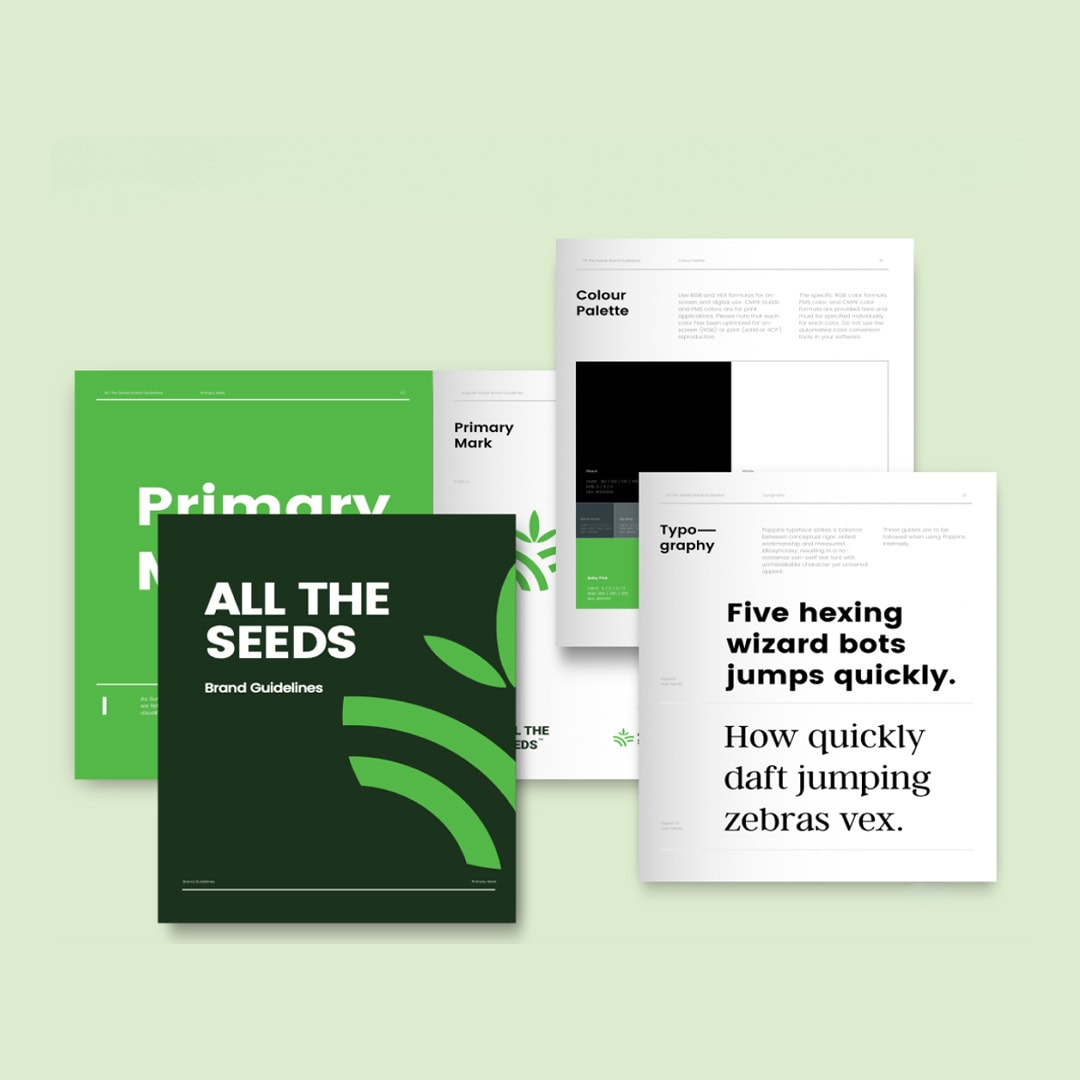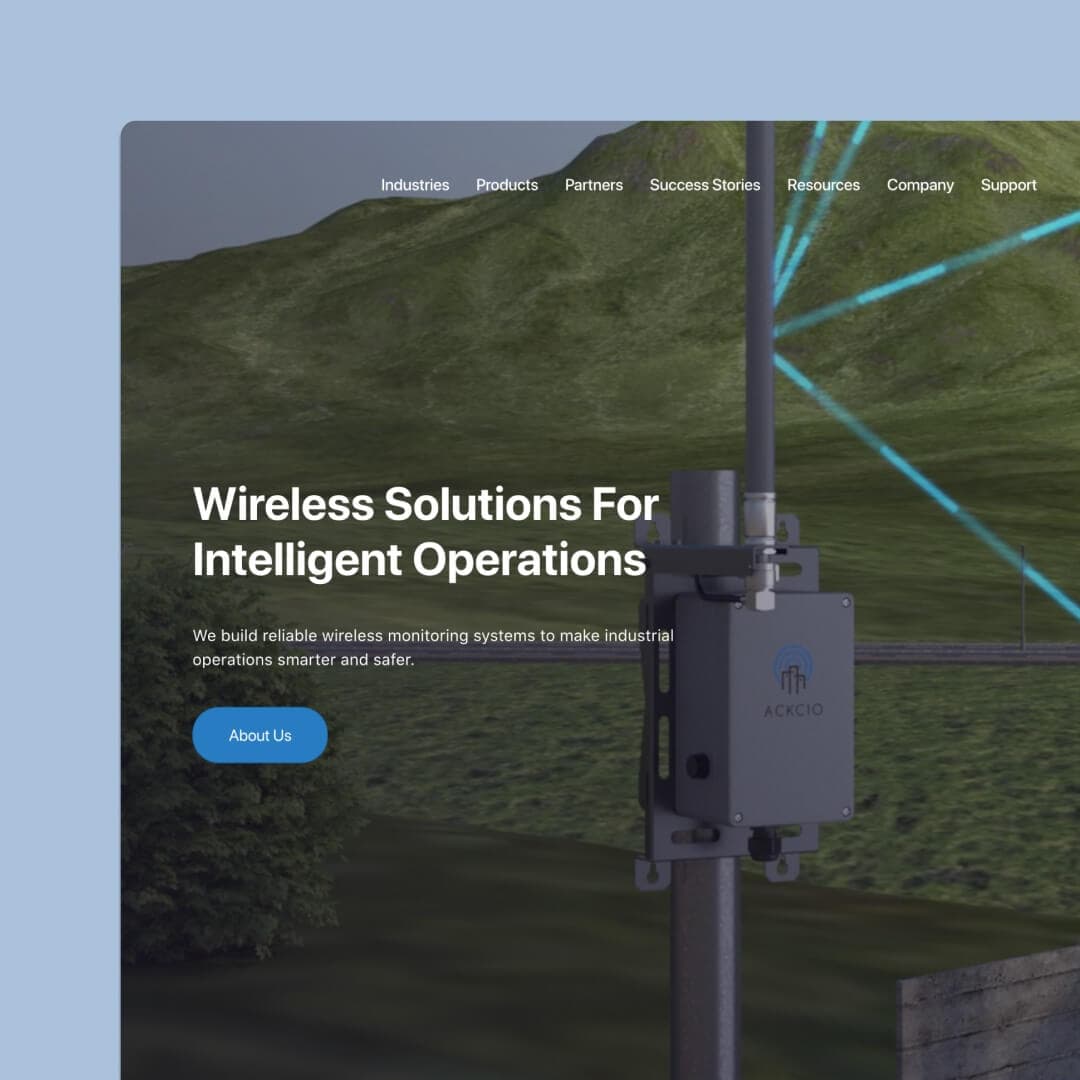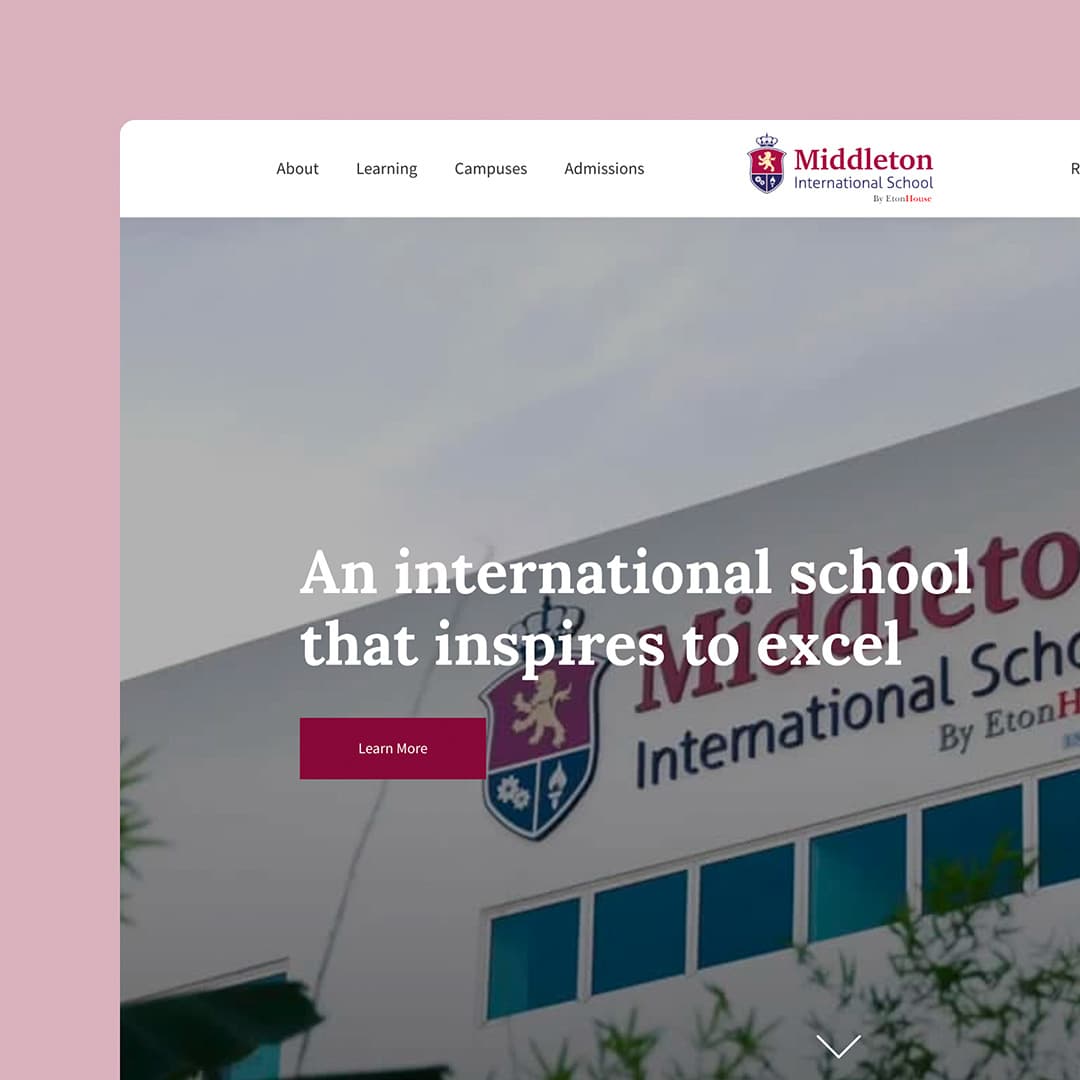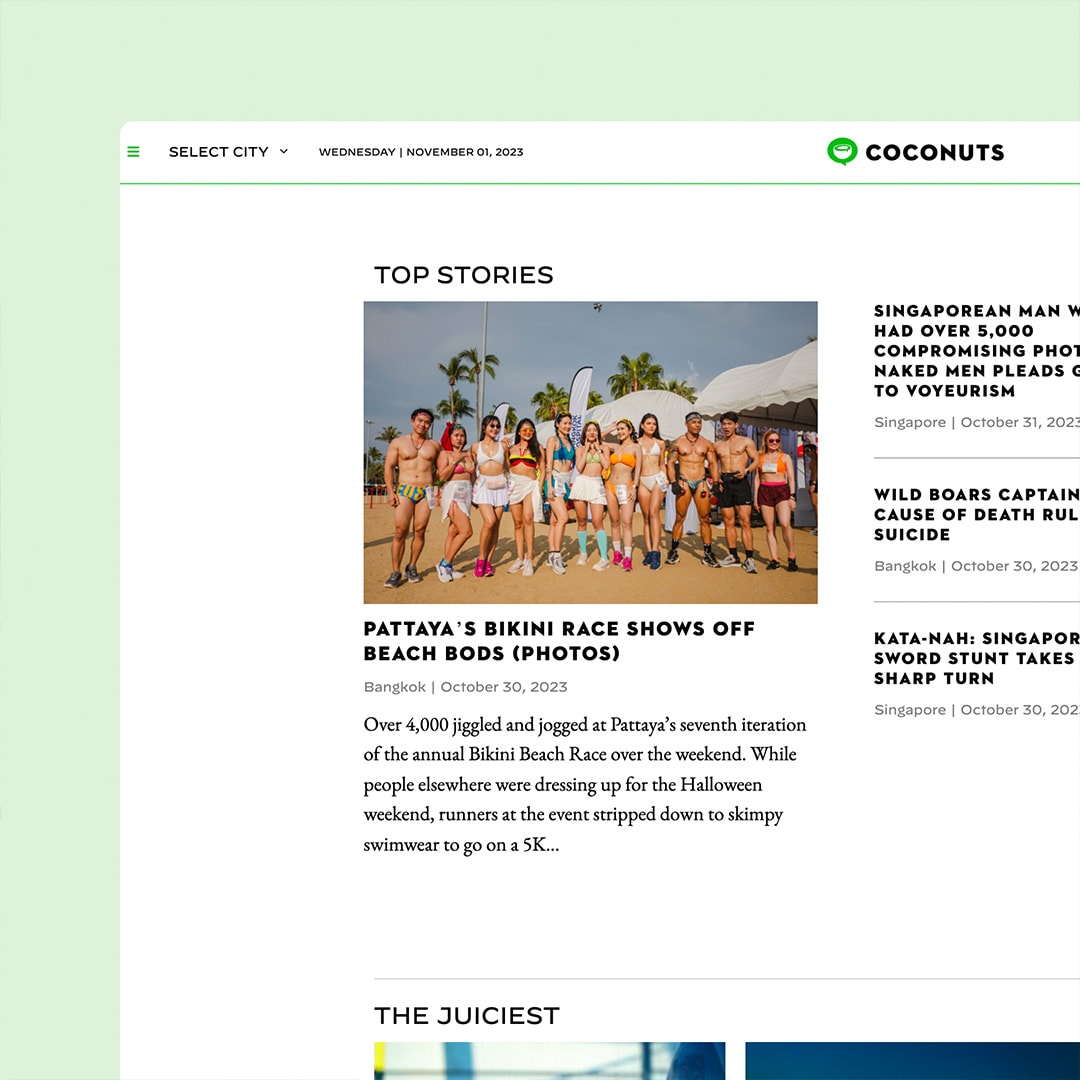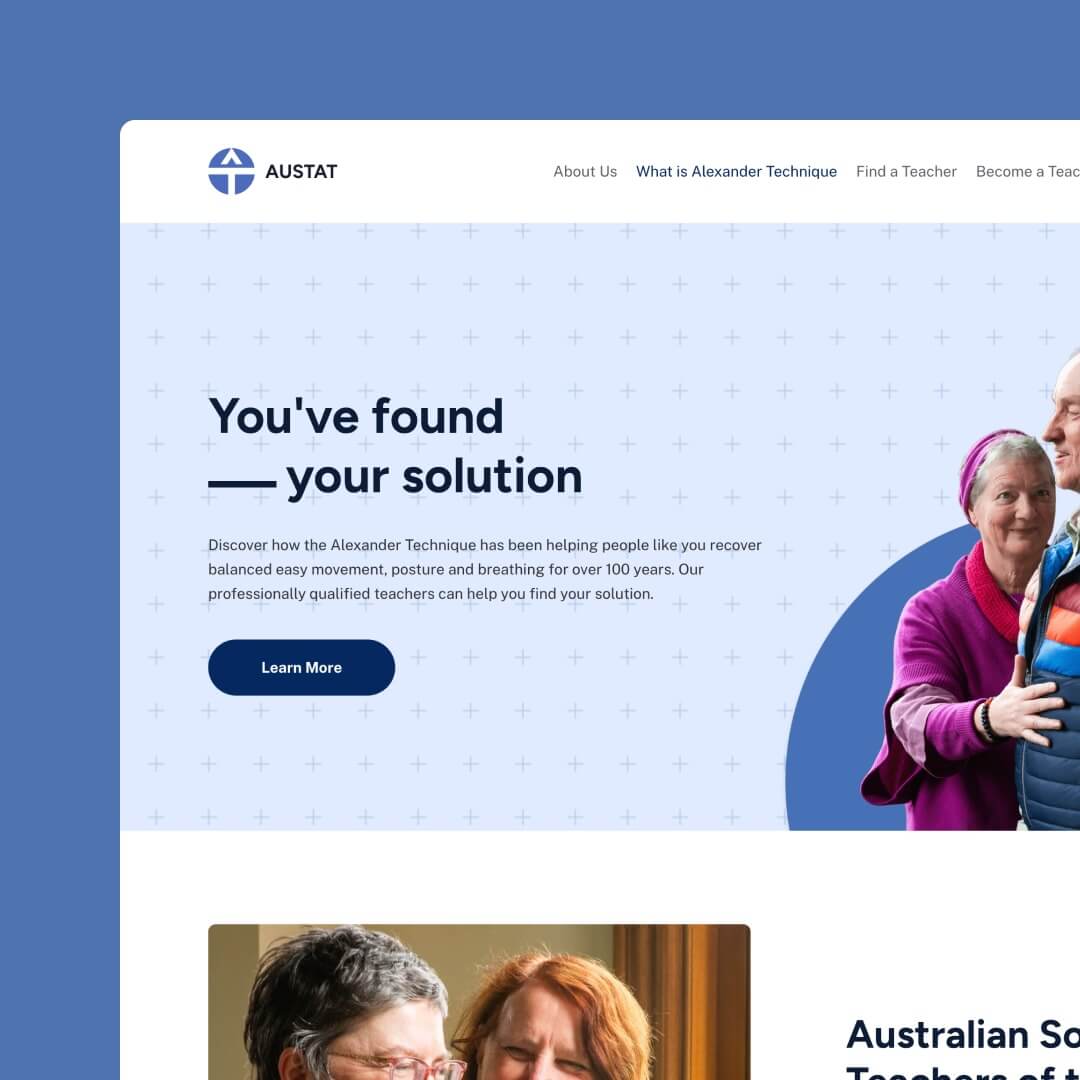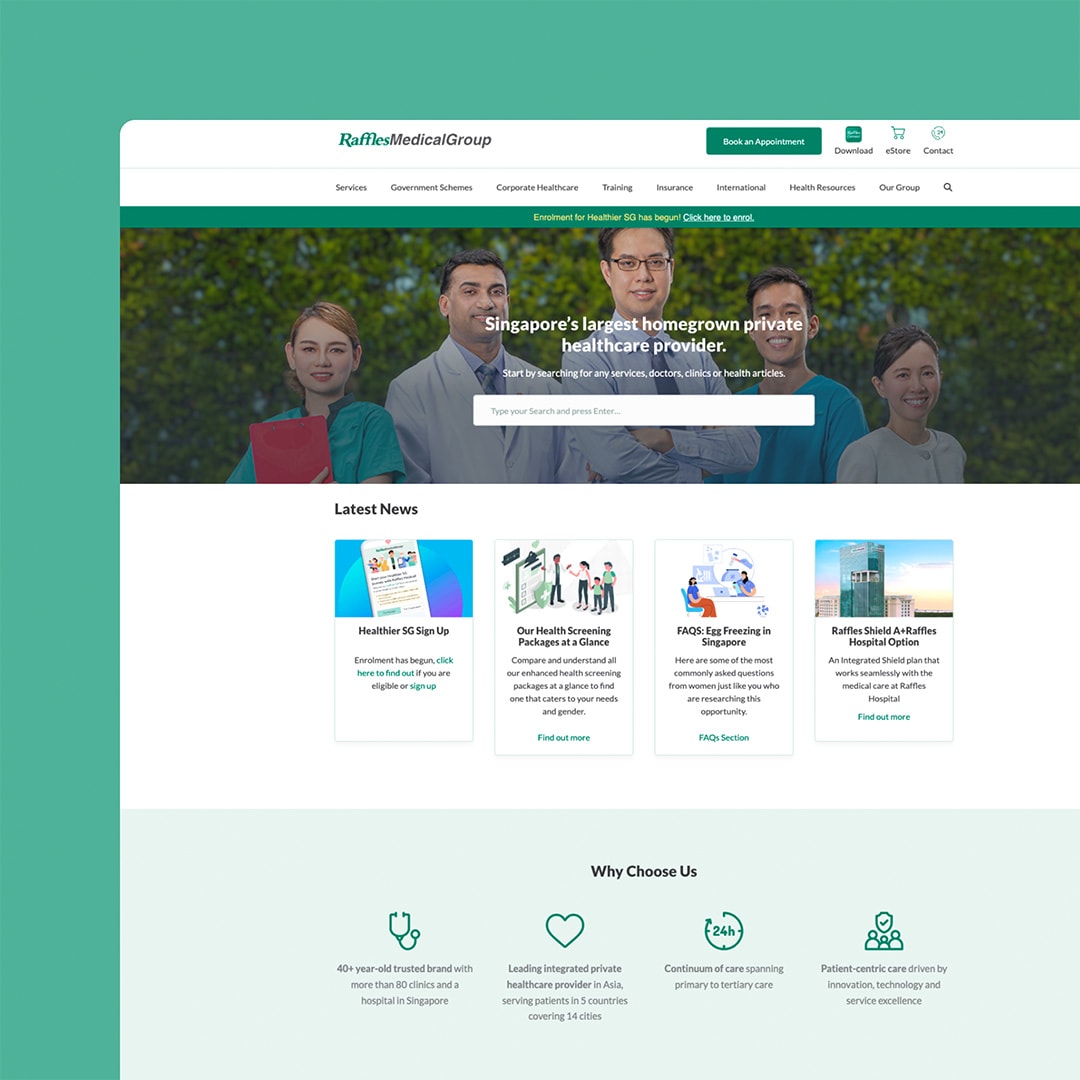Squarespace is a popular website builder that allows users to create and customise their own websites. While it is a great platform for building websites, there may come a time when a user wants to delete their site.
Before deleting a Squarespace site, it is essential to back up its content to ensure that you don’t lose any important data. This article will discuss the steps you need to follow to back up the content of a Squarespace site before deleting it.
Table of Contents
Use Squarespace’s Built-in Export Tool
One way to back up the content of a Squarespace site is to use the platform’s built-in export tool. Squarespace allows users to export their site’s content to an XML file, which can be saved to your computer. The XML file contains all of your site’s content, including pages, blog posts, images, and more. Here’s how to export your Squarespace site:
Step 1: Log in to your Squarespace account and go to the Home Menu.
Step 2: Click on Settings and then click on Advanced.
Step 3: Click on Import/Export and then click on Export.
Step 4: Choose the items you want to export, such as pages, blog posts, or products.
Step 5: Click on the Export button to download the XML file to your computer.
Use a Third-party Backup Tool
Another way to back up your Squarespace site’s content is to use a third-party backup tool. There are several backup tools available, such as Backupery for Squarespace, that can help you backup your site’s content. These tools often provide more flexibility and customization options than Squarespace’s built-in export tool. Here’s how to use Backupery for Squarespace:
Step 1: Download and install Backupery for Squarespace on your computer.
Step 2: Open Backupery and log in to your Squarespace account.
Step 3: Choose the items you want to back up, such as pages, blog posts, or products.
Step 4: Click on the Backup button to start the backup process.
Step 5: Save the backup file to your computer.
Manually Save Content
If you don’t want to use Squarespace’s built-in export tool or a third-party backup tool, you can manually save your site’s content. This process is time-consuming, but it allows you to ensure that you save all of your site’s content. Here’s how to manually save your Squarespace site’s content:
Step 1: Log in to your Squarespace account and go to the Home Menu.
Step 2: Click on Pages and then click on a page you want to save.
Step 3: Copy the page’s content, including any text, images, and other media.
Step 4: Paste the content into a word processing document or a text file.
Step 5: Repeat the process for all pages, blog posts, products, and other content on your site.
Save Images and Other Media
If you don’t want to save all of your site’s content, you can save just the images and other media. Here’s how to save images and other media from your Squarespace site:
Step 1: Log in to your Squarespace account and go to the Home Menu.
Step 2: Click on Pages and then click on a page that contains images or other media you want to save.
Step 3: Right-click on the image or media and choose Save Image As or Save Video As.
Step 4: Choose a location on your computer to save the file.
Step 5: Repeat
Exporting the Squarespace Site
Exporting a Squarespace site is an alternative way to back up the content. This option is particularly useful if you want to use the same content for another website. Squarespace offers a tool to export your website content, which can then be imported into another website. To export your site, you need to follow these steps:
- Go to the Home Menu and click on Settings.
- Click on Advanced, then Import/Export.
- Click Export and select the content you want to export.
- Click the Download button.
After downloading the content, you can store it in a safe place, like an external hard drive or a cloud storage service.
Is there a way to back up the content of a Squarespace site before deleting it? – Conclusion
Deleting a Squarespace site without backing up the content can result in the permanent loss of valuable content. Therefore, it’s essential to back up your site before deleting it. The methods discussed in this article, such as downloading the content manually, exporting the site, and using a third-party backup service, can help ensure that your content is safely backed up and ready to be used later. It’s always a good idea to create a backup of your website, as it provides you with the peace of mind that comes with knowing that your content is secure, and you can retrieve it when you need it.
Once you have deleted your site, make sure you cancel your Squarespace subscription to avoid being charged in the future.