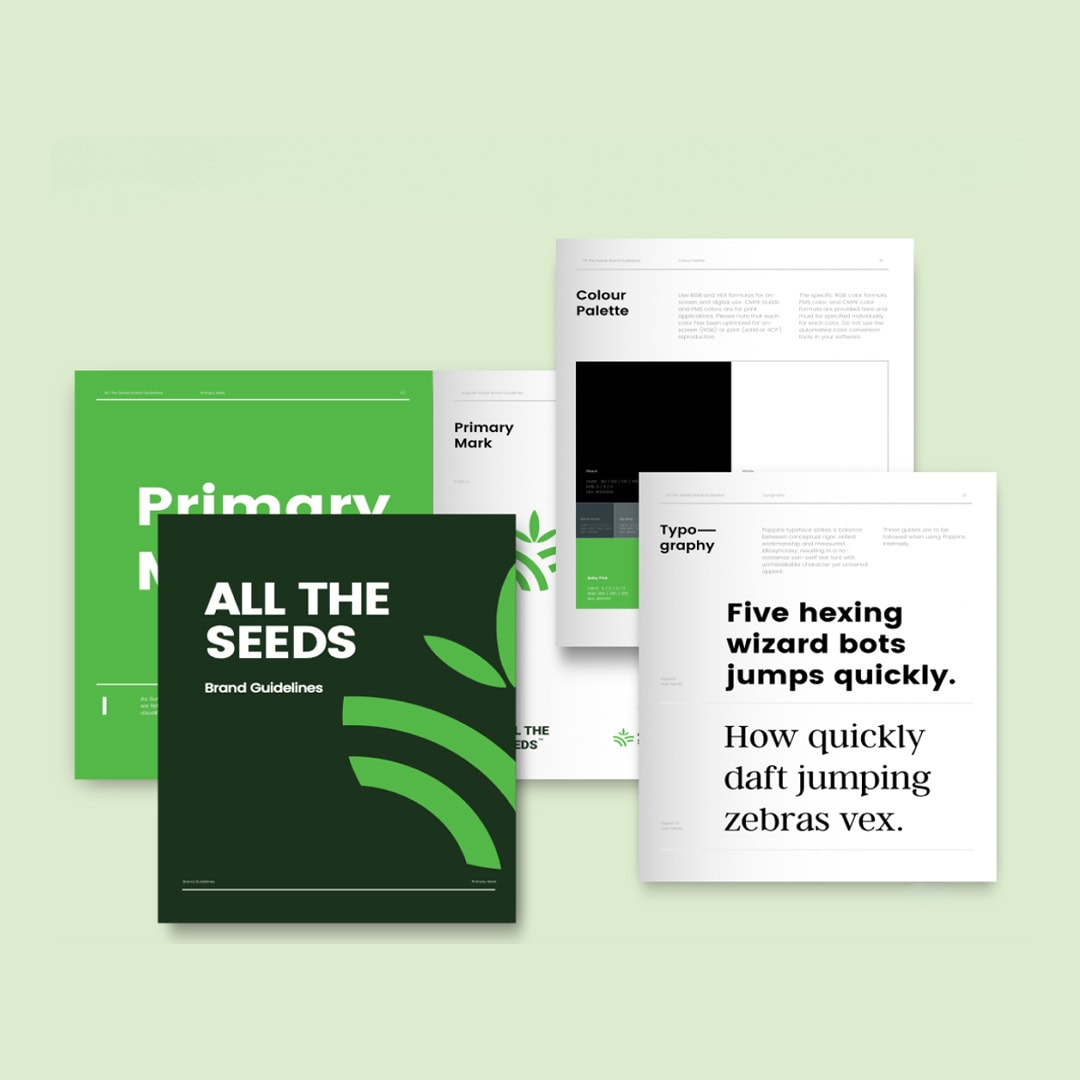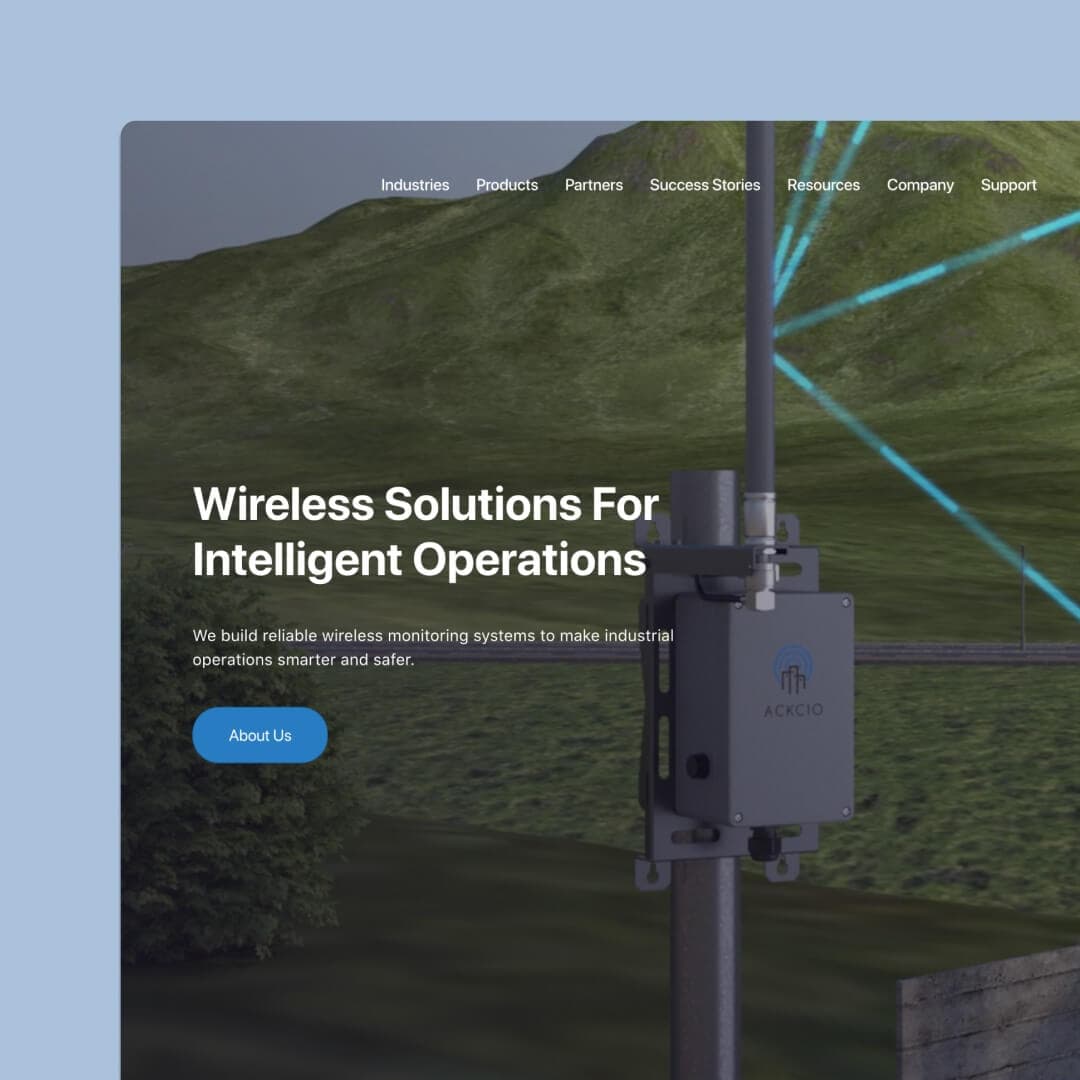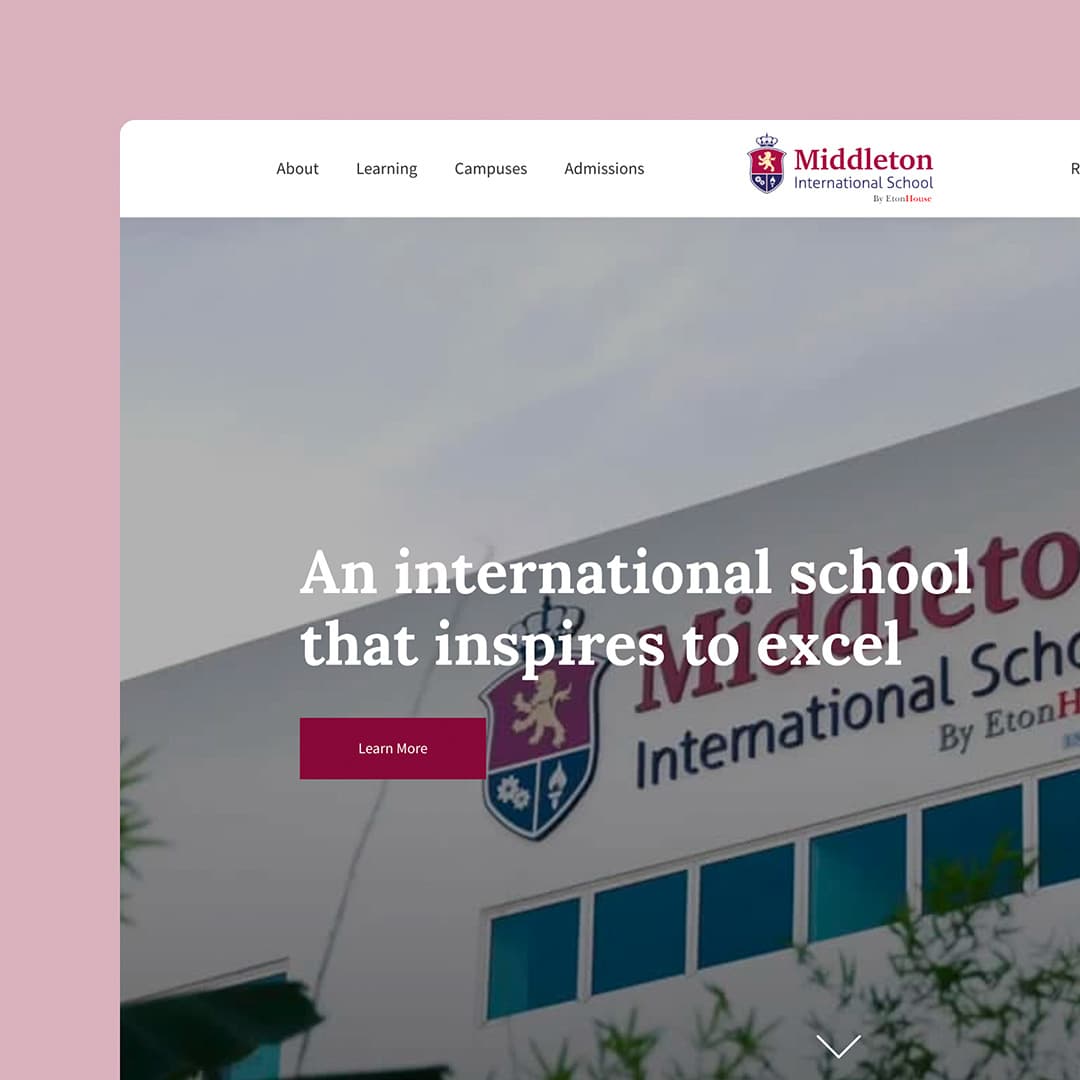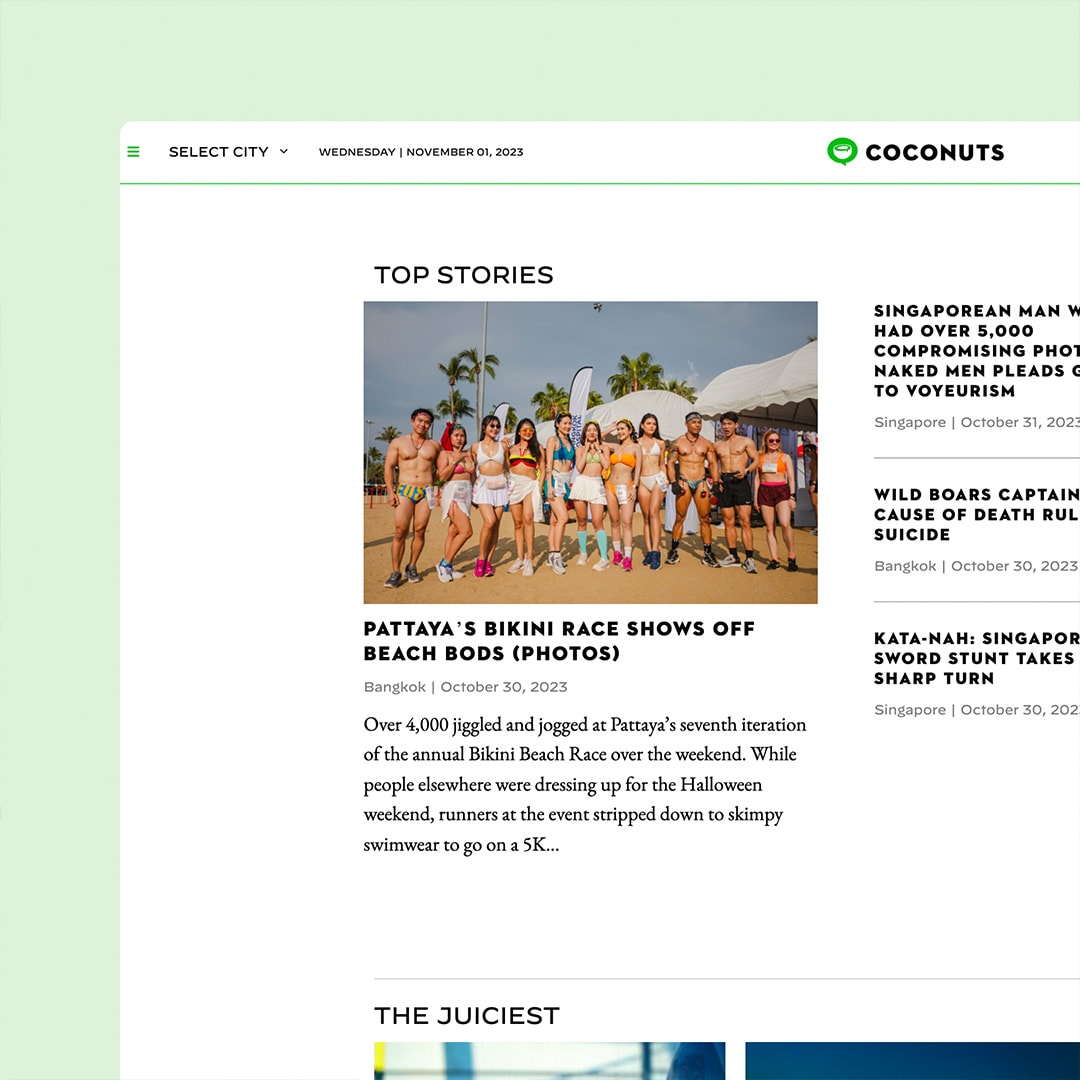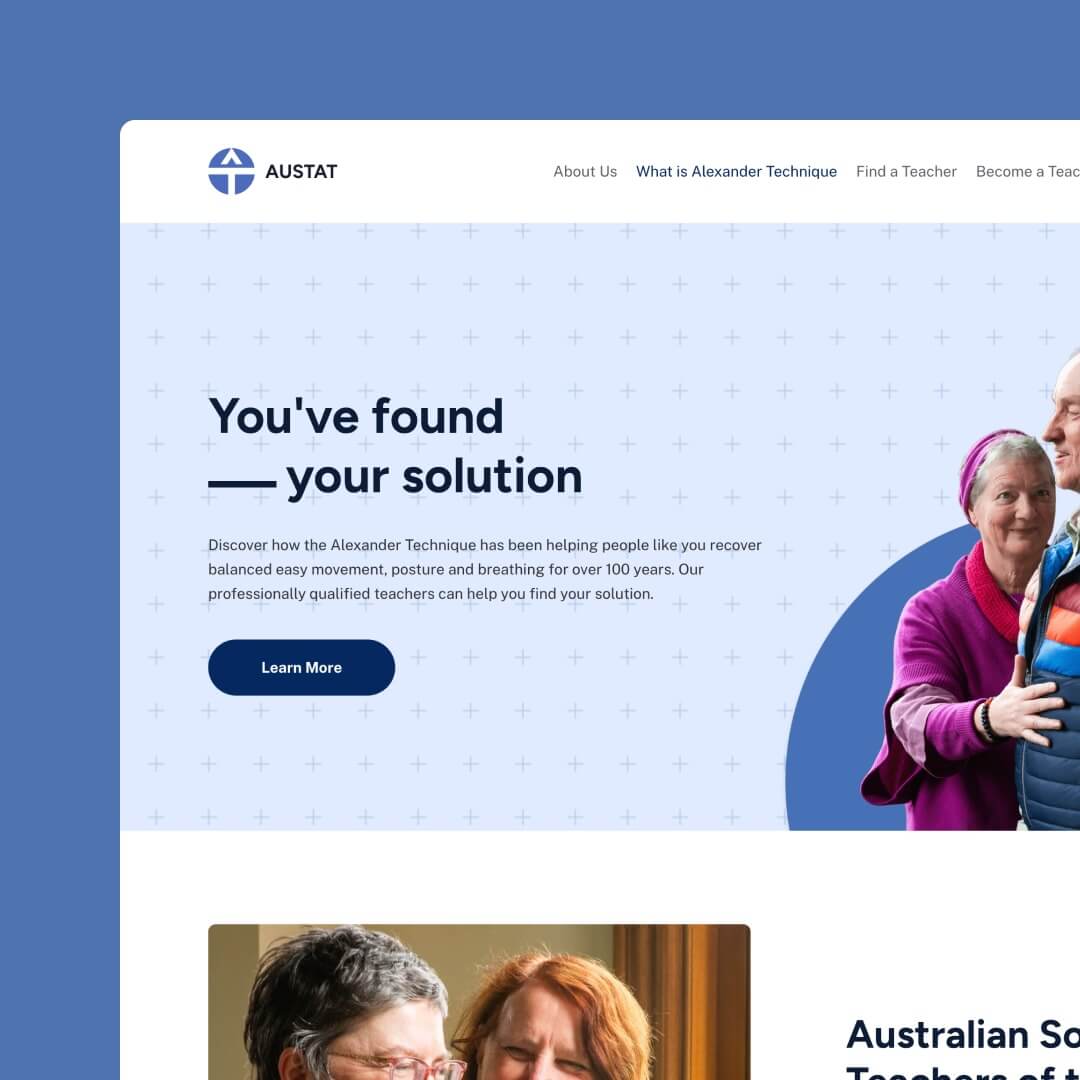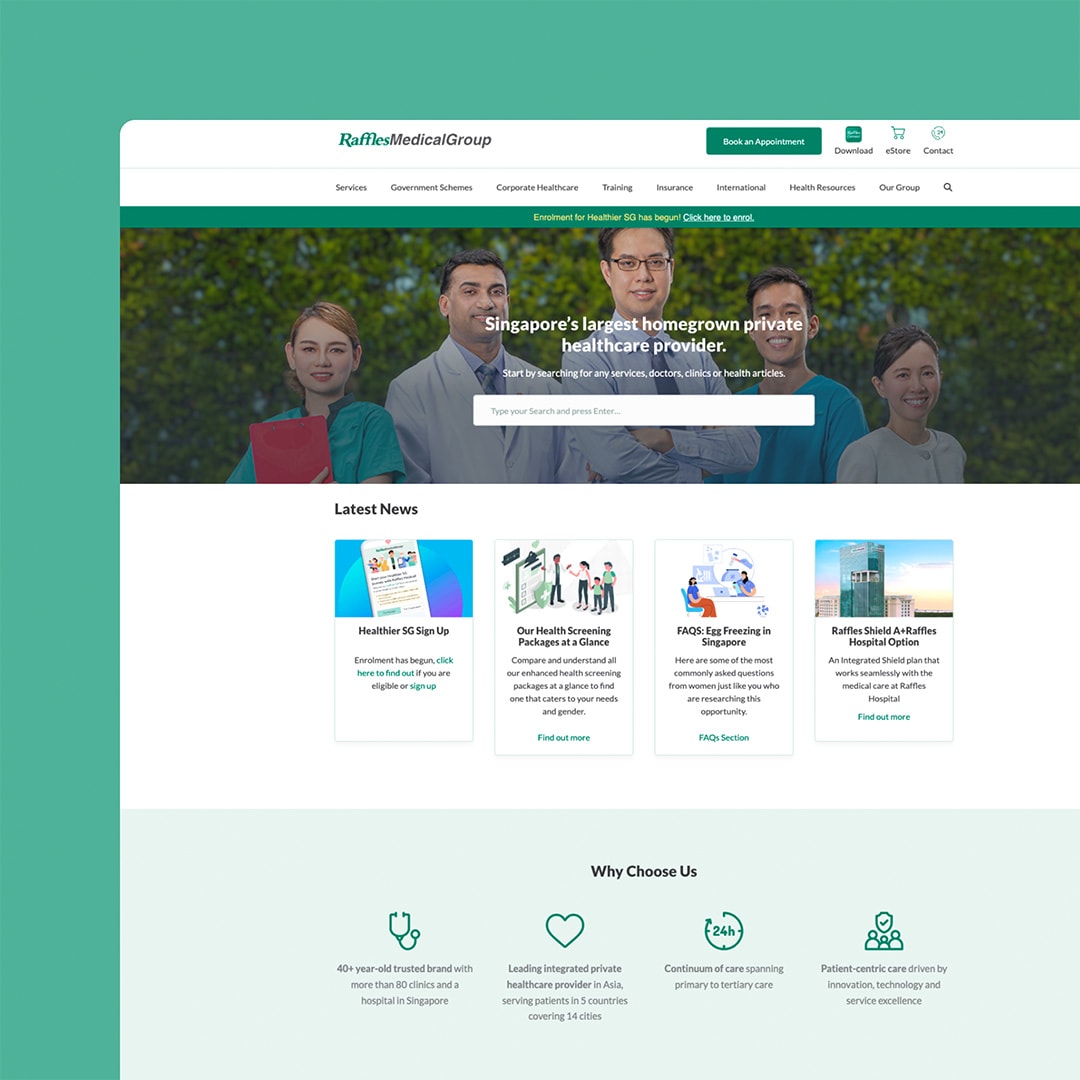If you’re looking to cancel your subscription and delete your Squarespace site, there are a few things you need to know. In this article, we’ll guide you through the steps of cancelling your subscription and deleting your site. We’ll also cover some important information you should be aware of before making the decision to cancel.
Before You Cancel
Before you cancel your Squarespace subscription and delete your site, it’s important to make sure you have all the information and assets you need. Here are a few things to keep in mind before you cancel:
- Export your content: If you want to keep any of the content on your site, you’ll need to export it before you cancel. Squarespace provides a tool for exporting content, which you can access in the Settings menu of your site. Once you’ve exported your content, you can import it to a new platform or store it for safekeeping.
- Cancel your subscription: Cancelling your subscription will stop your site from being published and remove any custom domain names associated with it. You’ll still be able to access your site, but it will be in an unpublished state. If you have an annual subscription, you may be eligible for a prorated refund depending on how much time is left in your subscription term.
- Consider downgrading instead of cancelling: If you’re cancelling because of the cost, consider downgrading your subscription instead. Squarespace offers a range of subscription plans with different features and price points, so you may be able to find a plan that better fits your needs and budget.
Steps to Cancel Your Subscription and Delete Your Squarespace Site
If you’ve decided to cancel your Squarespace subscription and delete your site, here are the steps you need to follow:
Step 1: Log in to your Squarespace account
To cancel your subscription and delete your site, you’ll need to log in to your Squarespace account. Once you’re logged in, navigate to the Home menu.
Step 2: Navigate to the Billing & Account panel
In the Home menu, click on the gear icon to access the Settings menu. From there, click on the Billing & Account panel.
Step 3: Cancel your subscription
In the Billing & Account panel, click on the Cancel Subscription button. Follow the prompts to confirm the cancellation of your subscription.
Step 4: Delete your site
After cancelling your subscription, navigate to the Home menu and click on the gear icon to access the Settings menu. From there, click on the Site Availability panel. In the Site Availability panel, click on the Delete Site button and follow the prompts to confirm the deletion of your site.
Step 5: Contact support (optional)
If you’re having trouble cancelling your subscription or deleting your site, or if you have any questions about the process, you can contact Squarespace support for assistance.
How to Cancel Your Squarespace Subscription and Delete Your Site – Conclusion
Cancelling your Squarespace subscription and deleting your site can be a difficult decision, but it’s important to make sure you have all the information you need before doing so.
Even though you can undo the deletion of a Squarespace site, remember to export your content, consider downgrading instead of cancelling, and follow the steps outlined in this article to cancel your subscription and delete your site.
If you need assistance or would like help recovering your Squarespace site, don’t hesitate to contact us at Chillybin for help.