
Git revolutionises code management for web developers. This powerful version control system tracks changes, facilitates collaboration, and safeguards projects against data loss. Git empowers developers to work efficiently, experiment freely, and maintain a comprehensive history of their codebase.
Git’s distributed nature allows multiple developers to work on the same project simultaneously. It provides a robust framework for merging changes, resolving conflicts, and maintaining different versions of code. With Git, developers can create branches to test new features without affecting the main codebase, then seamlessly integrate successful changes.
For web developers, Git is an indispensable tool. It simplifies the process of tracking bugs, rolling back changes, and deploying updates. Mastery of Git is baked into how we approach website development, helping streamline workflow, improve code quality, and strengthen team collaboration.
Key Takeaways
- Git is a powerful version control system that tracks changes, enables collaboration, and protects projects from data loss, empowering web developers to work efficiently and maintain a comprehensive codebase history.
- Branching in Git allows developers to experiment with new features and bug fixes in isolation, without affecting the main codebase, and easily merge successful changes back into the project.
- By leveraging Git’s capabilities for tracking changes, resolving conflicts, and managing versions, web developers can streamline their workflow, enhance code quality, and facilitate effective collaboration with team members.
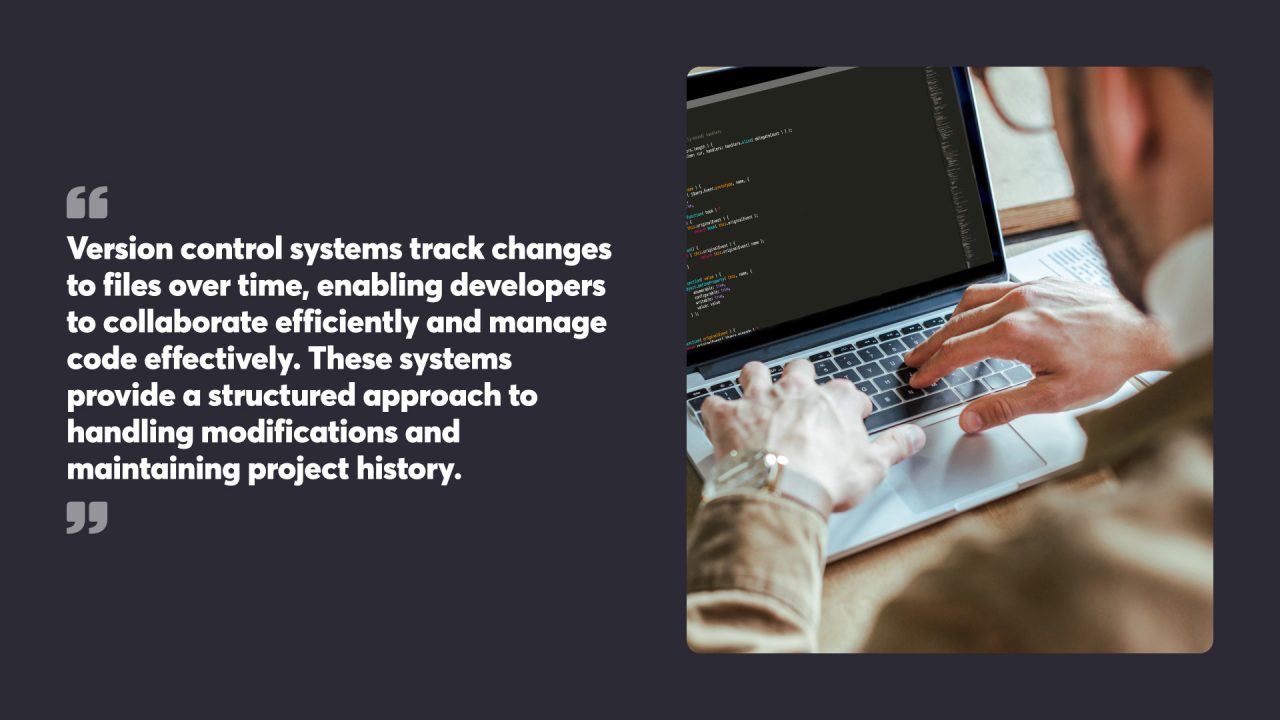
Table of Contents
Understanding Version Control
Version control systems track changes to files over time, enabling developers to collaborate efficiently and manage code effectively. These systems provide a structured approach to handling modifications and maintaining project history.
Definition of Version Control
Version control is a system that helps manage changes to code, documents, or other digital content over time. It allows multiple developers to collaborate on a project by tracking changes, identifying who made those changes, and enabling the recovery of previous versions if needed. Version control systems provide a centralised location for storing and managing different versions of files, making it easier to maintain a record of changes and collaborate with others.
Version control systems are essential for maintaining the integrity and history of a project. They allow developers to experiment with new features or fixes without the risk of losing the original code. By keeping a detailed log of changes, version control systems make it simple to identify when and why specific modifications were made, enhancing accountability and facilitating efficient bug tracking.
Importance of Version Control in Web Development
Version control is crucial in web development as it enables multiple developers to work on the same project simultaneously without conflicts. It helps track changes, identify bugs, and revert to previous versions if necessary. Version control systems also facilitate collaboration, improve code quality, and reduce the risk of data loss. By using version control, web developers can work more efficiently, reduce errors, and deliver high-quality projects on time.
In a collaborative environment, version control systems ensure that all team members are working with the most up-to-date code. They provide a structured workflow for integrating changes, resolving conflicts, and maintaining a stable codebase. This not only enhances productivity but also ensures that the final product is robust and reliable.
Brief History of Version Control Systems
The concept of version control dates back to the 1970s, when the first version control systems were developed. One of the earliest version control systems was the Source Code Control System (SCCS), which was developed in the 1970s. In the 1980s, the Concurrent Versions System (CVS) was introduced, which became widely used in the 1990s. However, CVS had limitations, and in 2005, Git was developed by Linus Torvalds as a distributed version control system. Git quickly gained popularity and became the most widely used version control system today.
The evolution of version control systems reflects the growing complexity and scale of software development projects. Early systems like SCCS and CVS laid the groundwork for managing code changes, but they struggled with scalability and collaboration. Git, with its distributed version control model, addressed these challenges by allowing each developer to have a complete copy of the project history, enabling more flexible and efficient workflows.
Key Concepts and Benefits
Version control allows multiple developers to work on the same project simultaneously without overwriting each other’s changes. It creates a record of all modifications, making it easy to revert to previous versions if needed. Developers can create branches to experiment with new features without affecting the main codebase.
Version control systems also facilitate code reviews and help identify when and why specific changes were made. This enhances accountability and speeds up bug tracking. Additionally, these systems serve as a backup, safeguarding against data loss and providing a centralised location for project files.
Centralised vs Distributed Version Control Systems
Centralised version control systems store all project files and history on a single server. Developers check out files from this central repository to work on them. While this setup offers straightforward administration, it can become a bottleneck for large teams and poses risks if the central server fails.
Distributed systems, like Git, give each developer a complete copy of the project history. This approach allows for offline work and faster operations. It also provides better backup options and more flexible workflows. Developers can work independently and merge their changes later, making it ideal for open-source projects and remote teams.
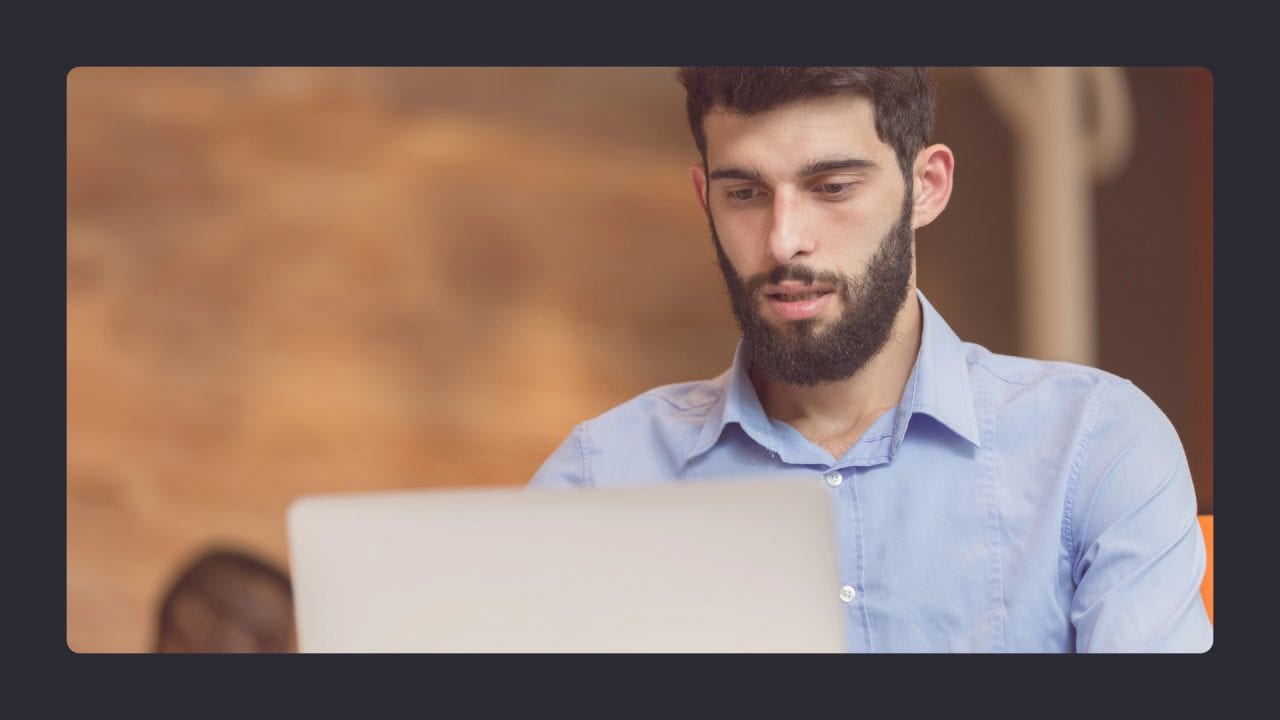
Getting Started with Git
Git installation and setup are straightforward processes. Creating a new repository is a simple task that marks the beginning of version control for a project.
What is Git?
Git is a free and open-source distributed version control system designed to handle everything from small to very large projects with speed and efficiency. It allows each developer to have a full copy of the repository, including all of its history, on their local machine. This setup provides numerous benefits, including the ability to work offline, faster project operations, and enhanced security against data loss. Git is widely used in software development and is the foundation for many web development projects.
As a distributed version control system, Git excels in environments where collaboration and flexibility are paramount. Developers can work independently on their local repositories and merge changes seamlessly, making it ideal for both open-source projects and large development teams. Git’s robust branching and merging capabilities further enhance its utility, allowing for parallel development and streamlined integration of new features.
Installation and Configuration
To start using Git, one must first install it on their computer. The installation process varies depending on the operating system. For Windows users, downloading Git from the official website and running the installer is the typical method. Mac users can install Git through Xcode Command Line Tools or via Homebrew. Linux users often find Git pre-installed or can add it using their distribution’s package manager.
After installation, configuring Git is the next step. Users should set their name and email address, which Git will use to identify commits. This is done using the git config command:
git config --global user.name "Your Name" git config --global user.email "your.email@example.com"
These settings are stored in the .gitconfig file in the user’s home directory.
Initialising a New Repository
Creating a new Git repository is a quick process. First, navigate to the project’s root directory in the terminal or command prompt. Then, run the following command:
git initThis command creates a hidden .git folder in the current directory, which contains all the necessary Git metadata. The folder where git init is run becomes the working directory for the new repository.
After initialisation, the repository is ready for use. Files can be added to version control with the git add command, followed by git commit to save changes. These steps begin the tracking of project history, allowing developers to manage versions effectively.
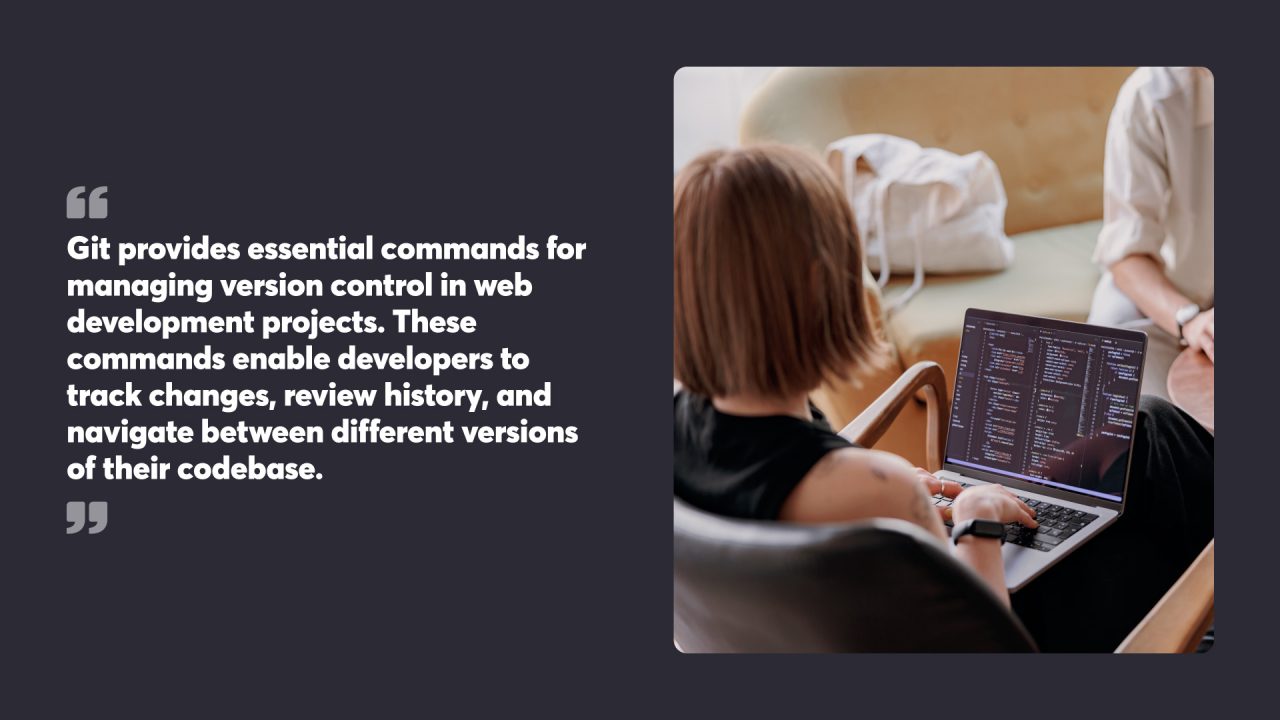
Core Git Commands
Git provides essential commands for managing version control in web development projects. These commands enable developers to track changes, review history, and navigate between different versions of their codebase.
Adding and Committing Changes
The git add command stages changes for commit. Developers can add specific files or entire directories:
git add filename.jsgit add .Once changes are staged, git commit creates a new commit:
git commit -m "Add login functionality"The -m flag allows for a brief commit message. For longer messages, omitting -m opens a text editor.
Developers should write clear, descriptive commit messages to document changes effectively. Good messages explain why a change was made, not just what was changed.
Inspecting the Repository
git status shows the current state of the working directory and staging area:
git statusThis command displays which files have been modified, staged, or are untracked.
git diff reveals changes between commits, the working directory, and the staging area:
git diffgit diff --stagedThese commands help developers review their changes before committing.
Navigating Commit History
git log displays the commit history:
git log git log --onelineThe git log command is essential for tracking and displaying a history of commits made in a Git repository. It provides details such as commit checksums, author information, timestamps, and associated commit messages, helping users understand recent activity within their project. The –oneline flag provides a compact view of commits.
To switch between different versions of the codebase, use git checkout:
git checkout commit-hash git checkout branch-nameThis command can move to specific commits or branches, allowing developers to explore different versions of their project or start new work from a particular point in history.

Working with Branches
Branches in Git enable developers to work on different features or experiments without affecting the main codebase. They provide a safe environment for testing new ideas and collaborating with team members.
Creating and Managing Branches
Git offers simple commands for branch creation and management. To create a new branch, developers use git branch or git checkout -b to create and switch to it immediately. Listing branches is done with git branch, while switching between them uses git checkout.
Local branches can be pushed to a remote repository with git push origin. This allows team members to access and contribute to the branch. Deleting branches is achieved through git branch -d for local branches or git push origin --delete for remote ones.
Proper branch naming conventions help organise work. Common practices include using descriptive names like “feature/add-login” or “bugfix/fix-navbar”.
Merging and Resolving Conflicts
Merging combines changes from different branches. The process typically involves switching to the target branch and using git merge. Fast-forward merges occur when the target branch hasn’t changed since the source branch was created.
Conflicts arise when Git can’t automatically merge changes. Developers must manually resolve these conflicts by editing the affected files. Git marks conflicting sections with special markers, allowing developers to choose which changes to keep.
After resolving conflicts, files are staged with git add and the merge is completed with git commit. Tools like visual diff editors can simplify conflict resolution.
To minimise conflicts, developers should regularly pull changes from the main branch into their feature branches. This practice, known as rebasing, keeps feature branches up-to-date with the latest code.
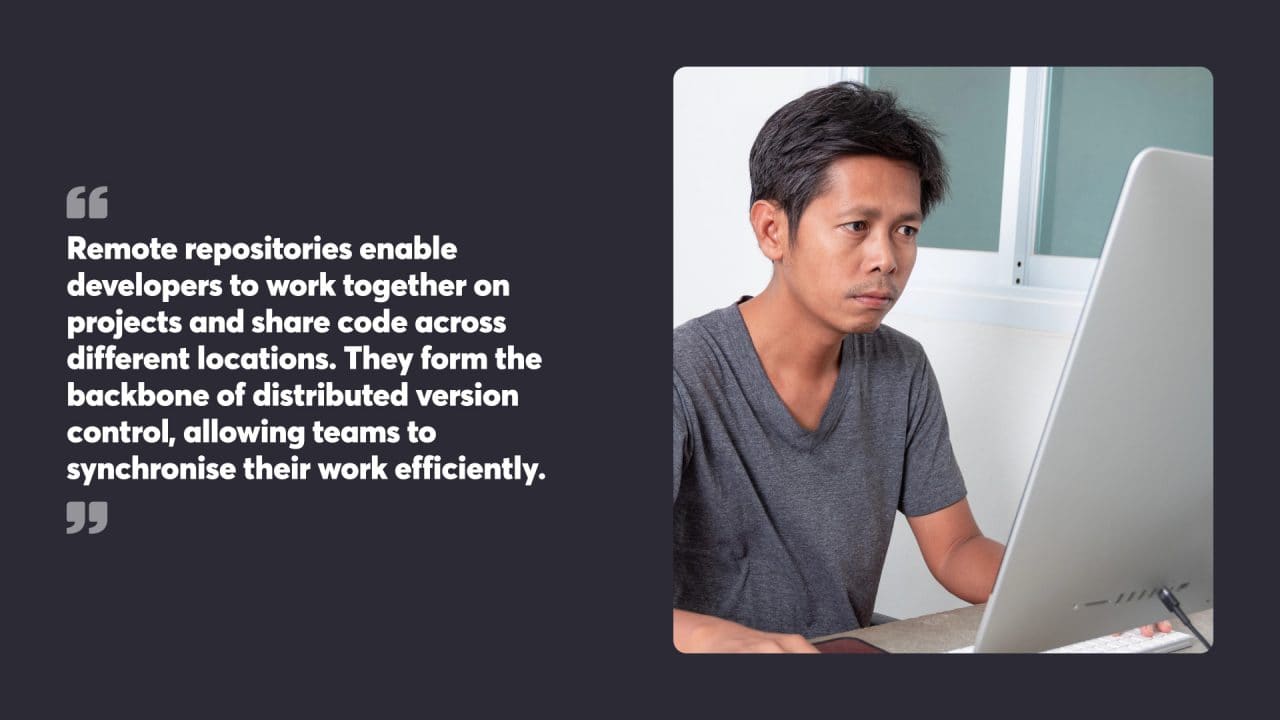
Collaborating with Remote Repositories
Remote repositories enable developers to work together on projects and share code across different locations. They form the backbone of distributed version control, allowing teams to synchronise their work efficiently.
Pushing and Pulling Changes
Git push and pull commands are essential for synchronising local and remote repositories. To send local commits to a remote repository, developers use git push. This updates the remote branch with new commits, making changes available to other team members.
git pull fetches and merges changes from a remote repository into the local copy. It’s crucial to pull regularly to keep the local repository up to date with the latest changes made by others.
Before pushing changes, it’s wise to pull first to avoid conflicts. If conflicts occur, Git highlights them, allowing developers to resolve them manually before pushing again.
Working with Others
Collaboration in Git revolves around sharing code through remote repositories. Team members can clone the same repository, work on different branches, and merge their changes.
Branches play a key role in collaborative workflows. Feature branches allow developers to work on new features or bug fixes without affecting the main codebase. Once complete, these branches can be merged into the main branch through pull requests.
Pull requests facilitate code review and discussion before changes are merged. They provide a platform for team members to comment on code, suggest improvements, and approve changes before they become part of the main codebase.
Managing Upstream Changes
Keeping local repositories in sync with upstream changes is vital for smooth collaboration. Regular fetching and merging of upstream changes helps prevent conflicts and keeps the local codebase current.
Rebasing is an alternative to merging for integrating upstream changes. It moves local commits to the tip of the updated branch, creating a linear history. This can make the project history cleaner and easier to follow.
Developers should be cautious when rewriting public history, as it can cause issues for other team members. It’s generally safer to use rebase for local branches and merge for shared branches.
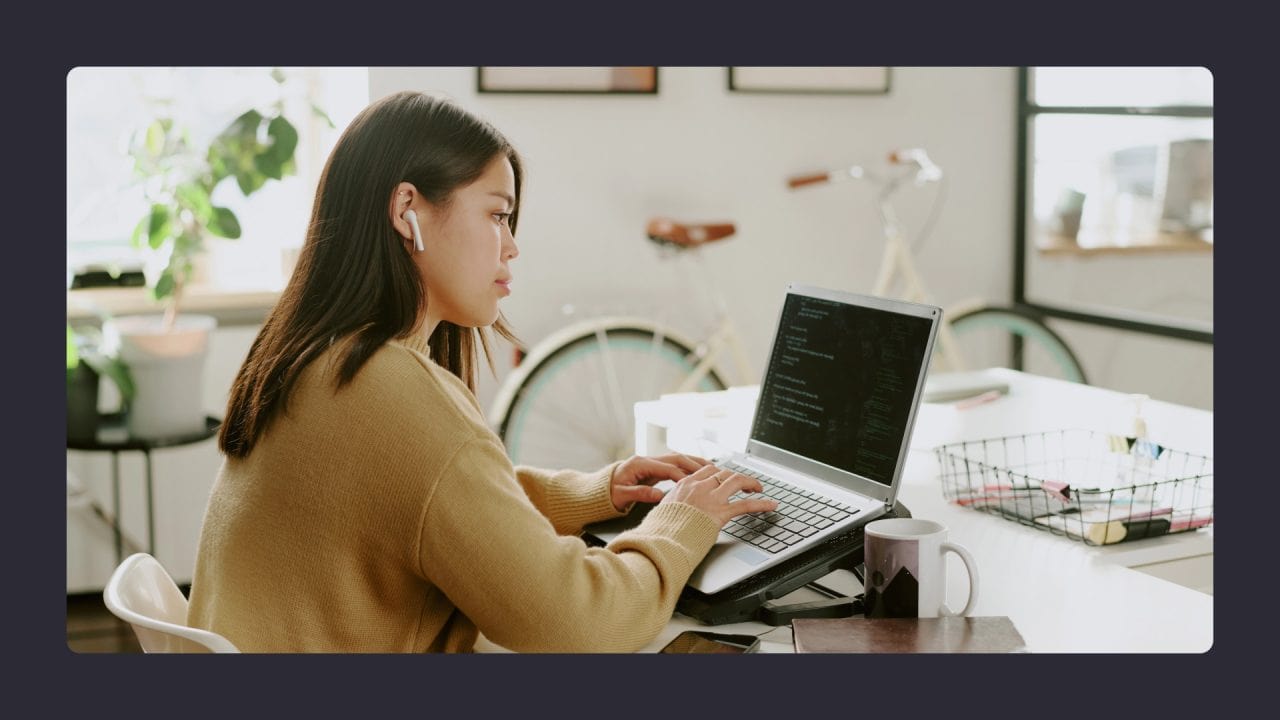
Best Practices for Commits
Effective commit practices form the backbone of smooth version control with Git. These practices focus on crafting clear messages and maintaining an organised history.
Writing Descriptive Messages
Descriptive commit messages play a crucial role in efficient version control. They should clearly explain the changes made and their purpose. A well-written message starts with a concise summary line, limited to 50 characters. This brief overview helps developers quickly scan the commit history.
After the summary, leave a blank line and add a more detailed explanation if needed. This description should answer the ‘why’ behind the changes, not just the ‘what’. It’s helpful to use bullet points for multiple changes within a single commit.
When referencing issues or tickets, include their numbers in the commit message. This practice links code changes to specific tasks or bug reports, making it easier to track progress and understand the context of modifications.
Organising Commit History
A clean commit history makes it easier to understand a project’s evolution and find specific changes when needed. One key practice is to make small, focused commits. Each commit should represent a single logical change, rather than bundling multiple unrelated modifications.
Developers should avoid committing incomplete or broken code. If a feature is not yet complete, use Git’s staging area to commit only the finished parts. For work in progress, consider using feature branches to keep the main branch stable.
Regular commits are beneficial, but it’s essential to find a balance. Committing too frequently can clutter the history, while infrequent commits make it harder to track changes. A good rule of thumb is to commit after completing a distinct part of a task.
Rebase and squash commits before merging feature branches into the main branch. This technique helps create a cleaner, more linear history that’s easier to follow and understand.
Advanced Git Features
Git offers powerful capabilities beyond basic version control. These features enable developers to manage complex workflows and maintain precise control over code history.
Stashing and Reflog
Git stash allows developers to temporarily save changes without committing them. This proves useful when switching branches or pulling updates. To stash changes, use git stash save. Later, apply them with git stash apply or git stash pop.
The reflog acts as a safety net, tracking all Git operations. It helps recover lost commits or branches. Access it with git reflog. This command displays a log of HEAD updates, including commits, merges, and resets.
Developers can use the reflog to undo mistakes. For instance, to restore a branch after an accidental deletion, locate its commit hash in the reflog and create a new branch from that point.
Rebasing and Advanced Merging
Rebasing rewrites commit history by moving a branch to a new base commit. This creates a cleaner, linear history. To rebase, use git rebase <base-branch>.
Interactive rebasing allows editing, reordering, or squashing commits. Start it with git rebase -i <commit>. This opens an editor where developers can modify the commit list.
Advanced merging techniques help resolve complex conflicts. The git mergetool command launches a visual merge tool for easier conflict resolution. For tricky merges, git cherry-pick can selectively apply commits from one branch to another.
To undo a problematic merge, use git reset --hard ORIG_HEAD. This reverts the repository to its state before the merge, preserving the source code.
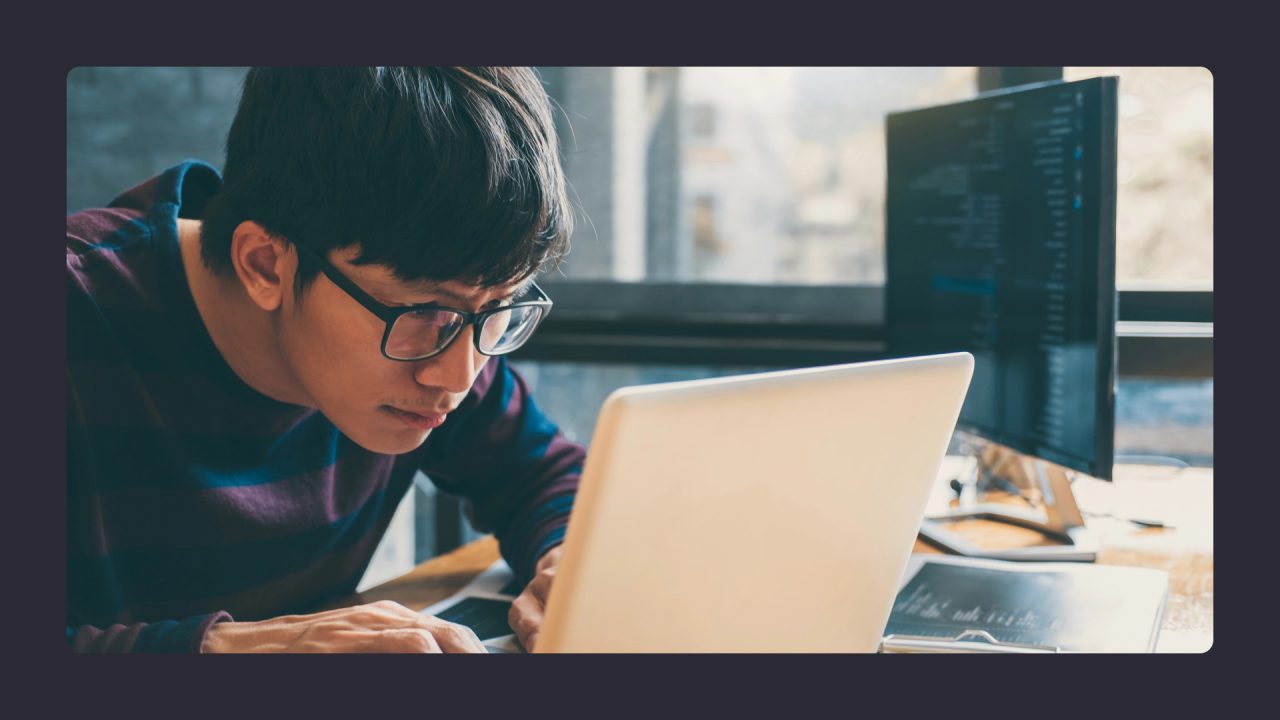
Handling Complex Scenarios
Git excels at managing intricate development situations. Advanced techniques help resolve conflicts and facilitate teamwork in large-scale projects.
Advanced Conflict Resolution
Merge conflicts can arise when multiple developers modify the same file. Git provides tools to address these clashes. The git mergetool command launches a visual interface to compare changes and choose which to keep. For more granular control, git add –patch allows selecting specific chunks of code to stage.
Developers can also use ‘git rebase’ to restructure commit history and minimise conflicts. This technique applies local changes on top of the latest remote version, creating a cleaner project timeline. However, it requires care to avoid rewriting shared history. Additionally, the git reset command can be used to revert to a previous commit to address issues that arose in recent changes.
Collaborative Development Patterns
Effective teamwork hinges on clear communication and well-defined processes. Feature branching allows developers to work independently without affecting the main codebase. Teams can use pull requests to review changes before merging.
Git hooks automate checks and tasks at key points in the workflow. Pre-commit hooks can enforce coding standards or run tests before allowing commits. Post-receive hooks on remote repositories can trigger continuous integration pipelines or deployment processes.
For bug fixes, creating a separate branch helps isolate the problem and test solutions without disrupting ongoing development. Once validated, these fixes can be merged back into the main branch using git cherry-pick to apply specific commits.
Git on Different Platforms
Git functions across various operating systems, providing developers with consistent version control capabilities regardless of their platform. The installation process and some commands may differ slightly between systems.
Git on Linux
Linux users often find Git pre-installed on their systems. If not, it’s easily added through package managers. For Ubuntu or Debian-based distributions, the command sudo apt-get install git installs Git. Red Hat-based systems use sudo yum install git.
Linux offers seamless integration with Git via the terminal. Many developers prefer this environment for its speed and flexibility. The command line interface allows for quick execution of Git operations.
Git’s performance on Linux is typically fast due to its close relationship with the Linux kernel. Linus Torvalds, the creator of both Linux and Git, designed Git to work efficiently within the Linux ecosystem.
Git on Windows
Windows users need to download Git from the official website. The installer provides options for integrating Git with Windows Explorer and setting up the PATH environment.
Git Bash, included in the Windows installation, emulates a Unix-like command line interface. This tool allows Windows users to use Git with familiar Unix commands.
Windows also offers GUI clients like GitHub Desktop or GitKraken for those who prefer visual interfaces. These applications simplify Git operations for users less comfortable with command line tools.
Microsoft’s Visual Studio Code editor includes built-in Git support, making it a popular choice for Windows developers working with Git.
Git on macOS
macOS users can install Git through multiple methods. The simplest is using the Xcode Command Line Tools, which includes Git. Alternatively, package managers like Homebrew offer easy installation with the command “brew install git”.
The Terminal app on macOS provides a Unix-based environment similar to Linux, allowing for direct Git command execution. This familiarity benefits developers who work across Unix-like systems.
macOS also supports various Git GUI clients, catering to users who prefer graphical interfaces. Popular options include Sourcetree and Tower, which offer intuitive ways to manage repositories.
Apple’s Xcode integrated development environment includes Git support, streamlining version control for iOS and macOS app developers.
Integrating Git with Project Management
Git enhances project management in software development by facilitating collaboration and tracking changes. It seamlessly integrates with various tools to streamline workflows and boost productivity, principles we put into practice through our development process, where tools like Git are foundational to how we build and deliver client projects.
Issue Tracking and Milestones
Git integrates with issue tracking systems to link code changes to specific tasks or bugs. Developers can reference issue numbers in commit messages, creating a clear connection between code and project goals. This practice improves traceability and helps teams monitor progress.
Many project management platforms offer Git integration, allowing automatic updates when commits are pushed. For example, when a developer closes an issue through a commit, the system can automatically update the issue status.
Milestones in Git repositories help organise releases and track progress towards project goals. Teams can group related issues under milestones, providing a high-level view of project status and upcoming work.
Automation and Continuous Integration
Git hooks enable the automation of tasks based on repository events. Pre-commit hooks can run code linters or tests before allowing commits, maintaining code quality standards. Post-receive hooks can trigger deployments or notify team members of changes.
Continuous Integration (CI) systems integrate closely with Git to automate build and test processes. When developers push code to the repository, CI tools automatically run test suites and report results. This rapid feedback helps catch issues early in the development cycle.
Many CI platforms offer built-in Git integration, simplifying setup and configuration. These tools can automatically clone repositories, check out specific branches, and merge changes as part of the build process.
Git’s branching model supports feature branch workflows, where each new feature is developed in isolation. CI systems can be configured to run tests on these branches, providing early validation before merging into the main codebase.
By mastering Git and integrating it into their workflow, web developers can elevate their website development process, fostering collaboration, maintaining code quality, and efficiently managing the complex demands of modern web projects.




